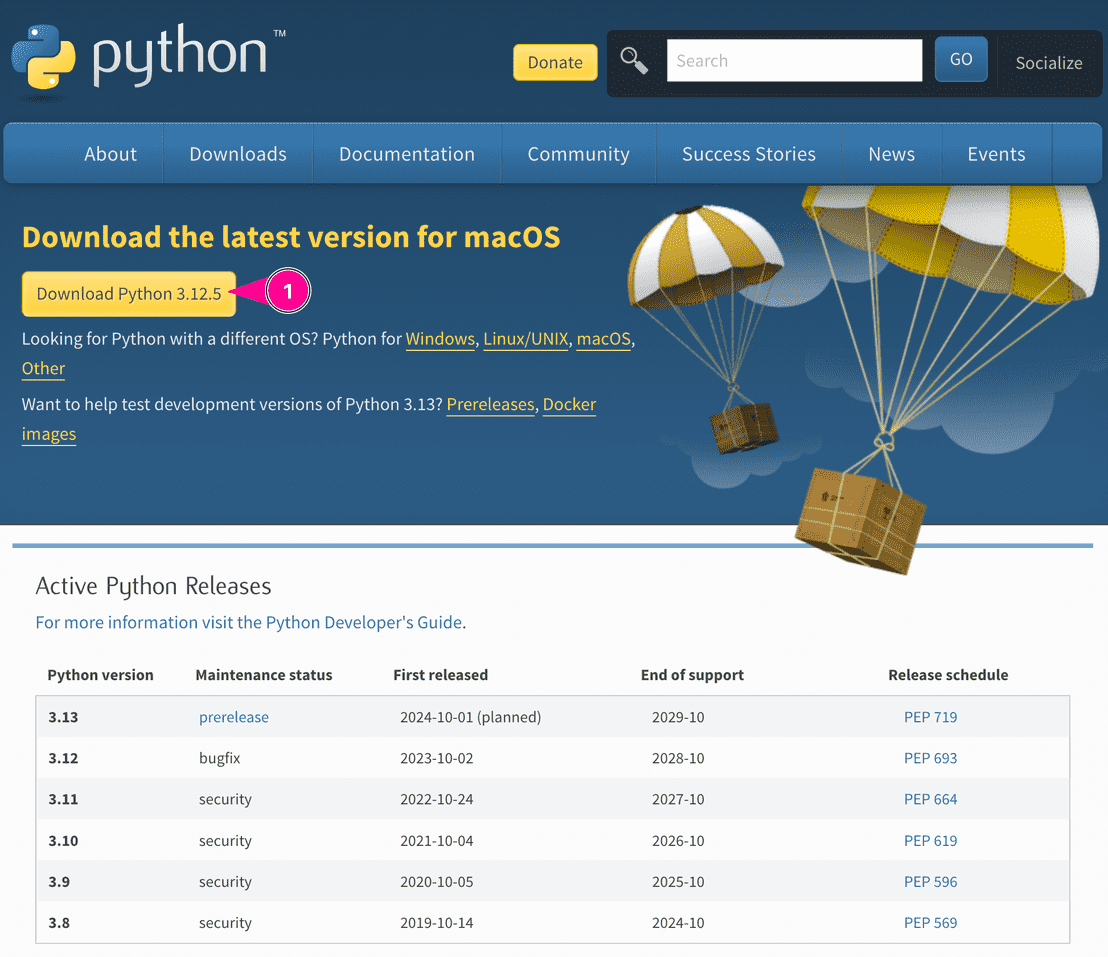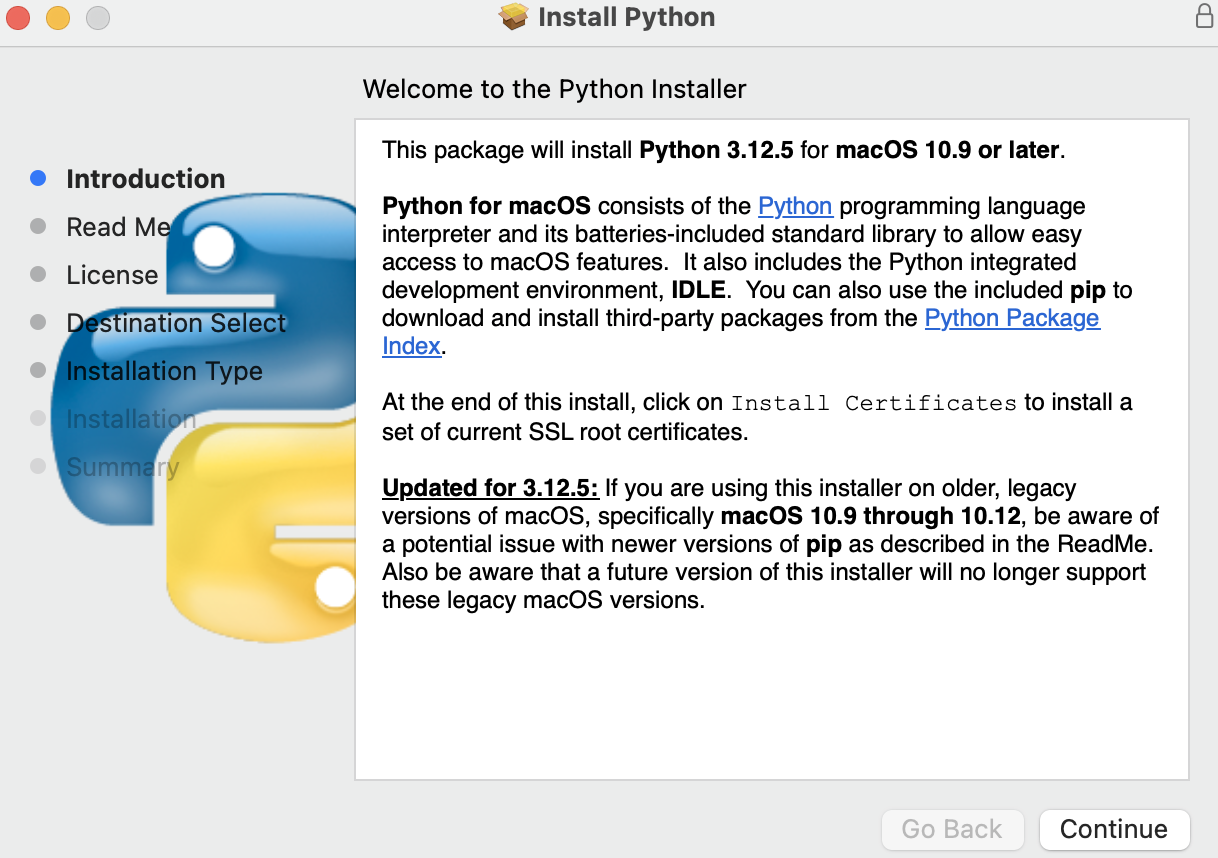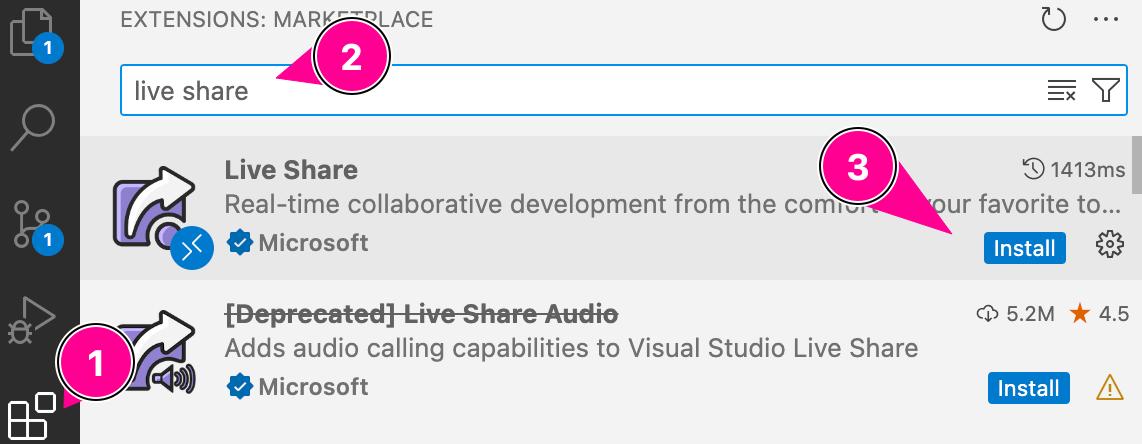Course Software#
Python#
Follow the steps below to install Python on your system.
Open the Microsoft store
Search for Python 3.12
Click on “Get” to install the Python 3.12 interpreter
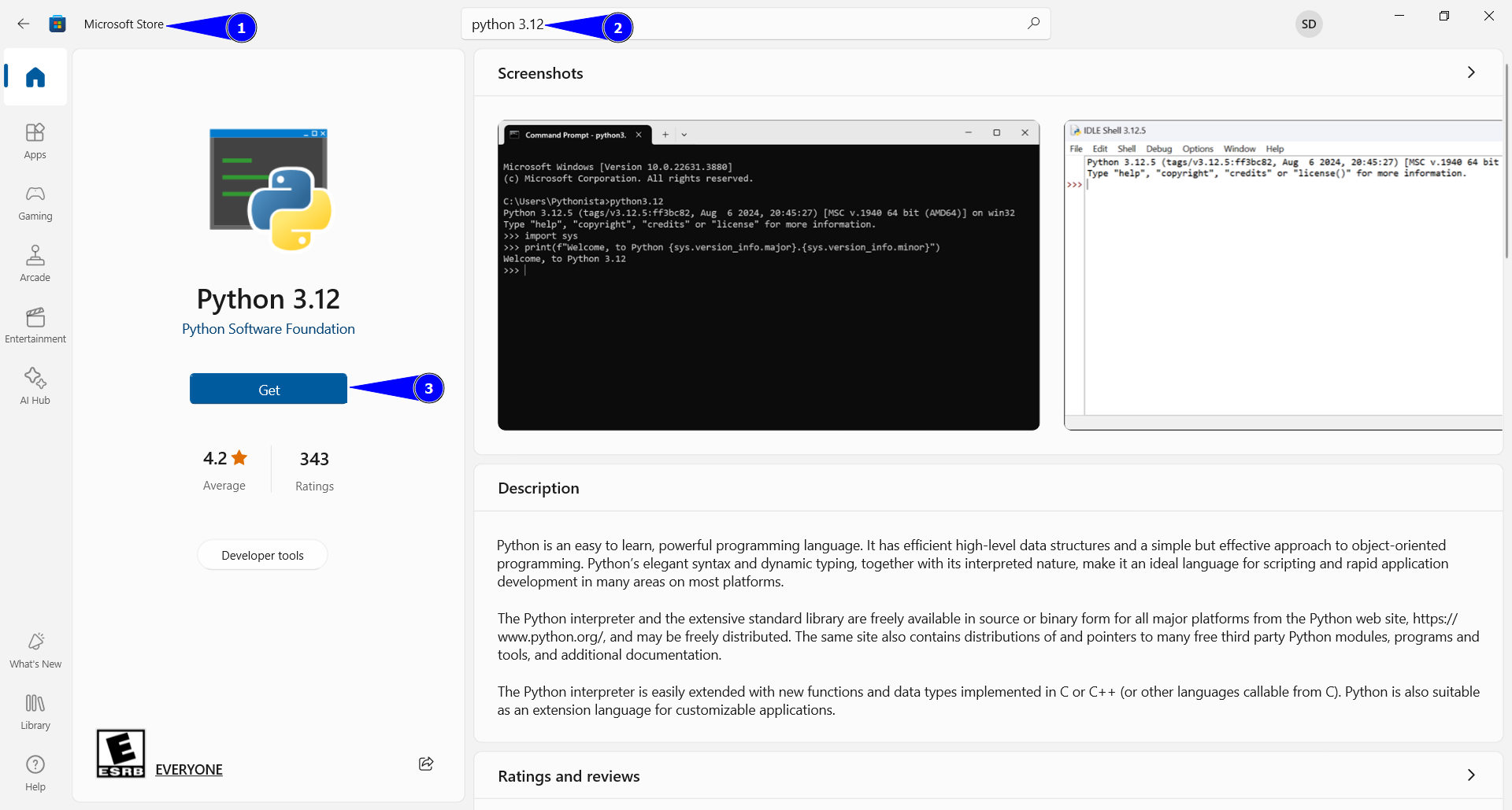
Fig. 6 A representation of Python Installation page on Windows Store.#
VS Code#
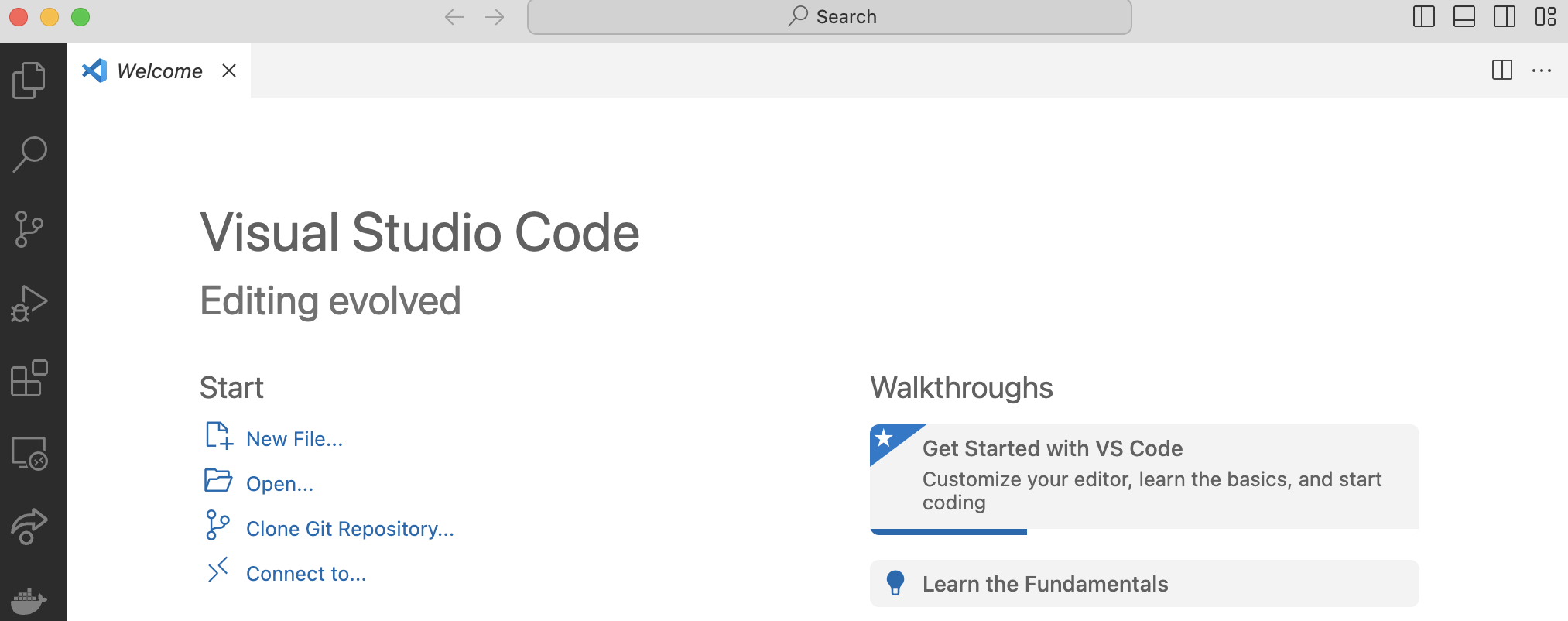
Fig. 10 A representation of VS Code Interface.#
Installing VS Code#
Download VS Code from https://code.visualstudio.com/download and choose your OS (Windows, Mac, or Linux).
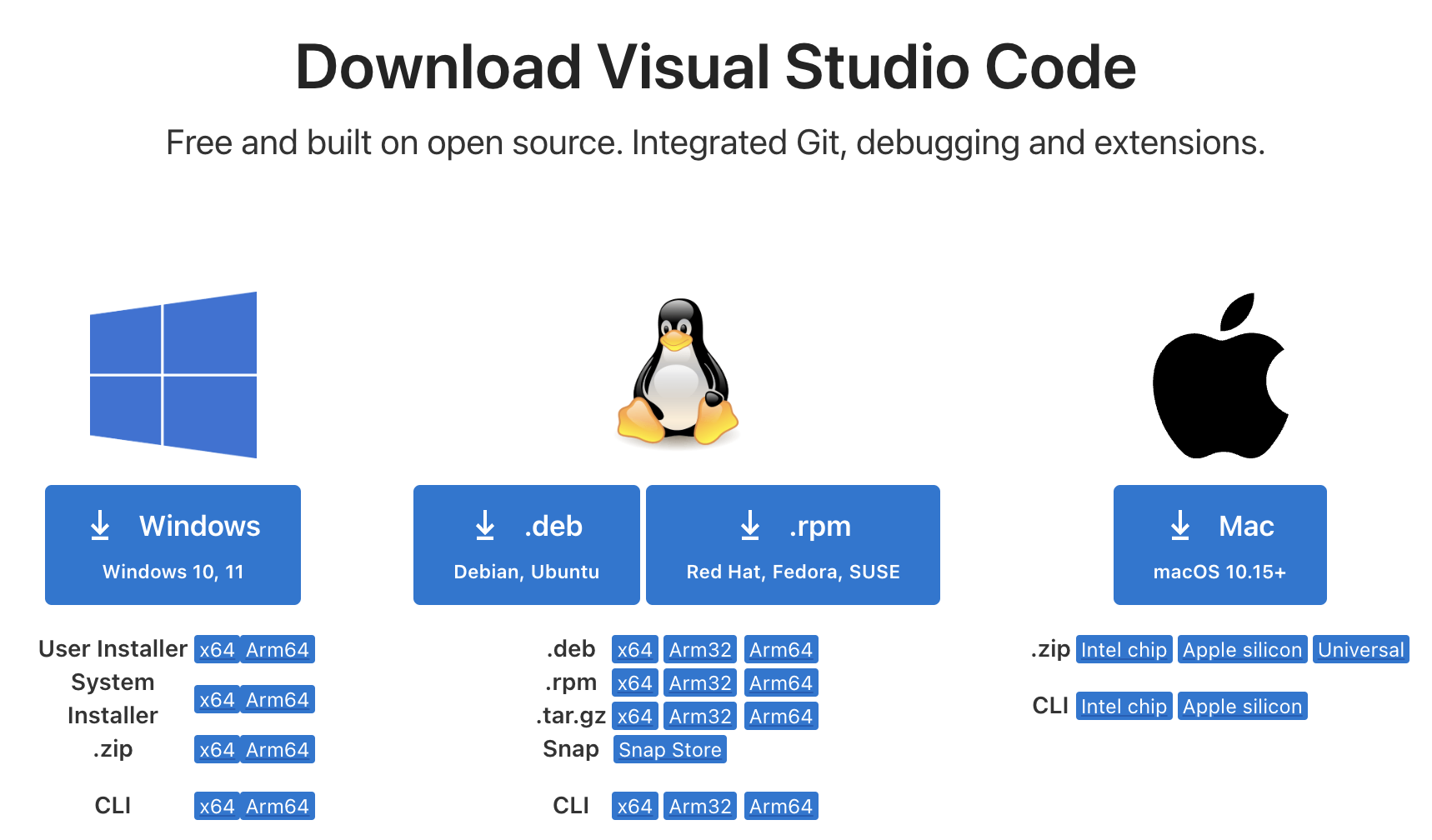
Fig. 11 A representation of VS Code Installation page.#
Important
Make sure you are installing Visual Studio Code, NOT Visual Studio.
Installing Python Extension#
Python extension in VS Code is useful because it enhances code development with features like syntax highlight, smart code suggestions, integrated debugging, and linting to catch errors early. It also supports virtual environments and Jupyter Notebooks, making it a comprehensive tool for Python programming.
Open VS Code and go to the extensions tab on the left side of the screen.
Search for “Python”
Install the official Python extension.
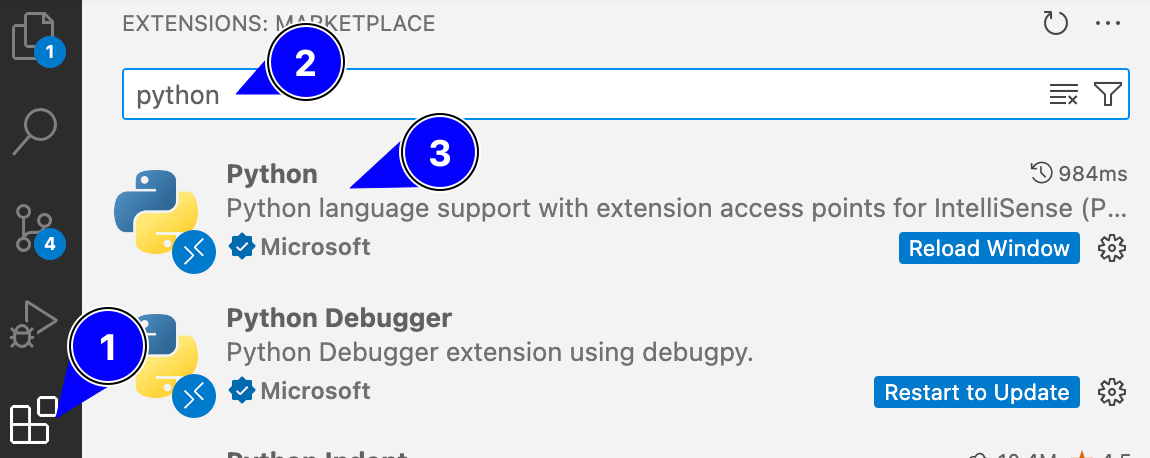
Fig. 12 A representation of Python Extension Installation steps on VS Code.#
Collaborating in VS Code#
Starting a Collaborative Session#
Open a file or folder that you would like to collaborate on.
Go to the live share button on left-hand bar.
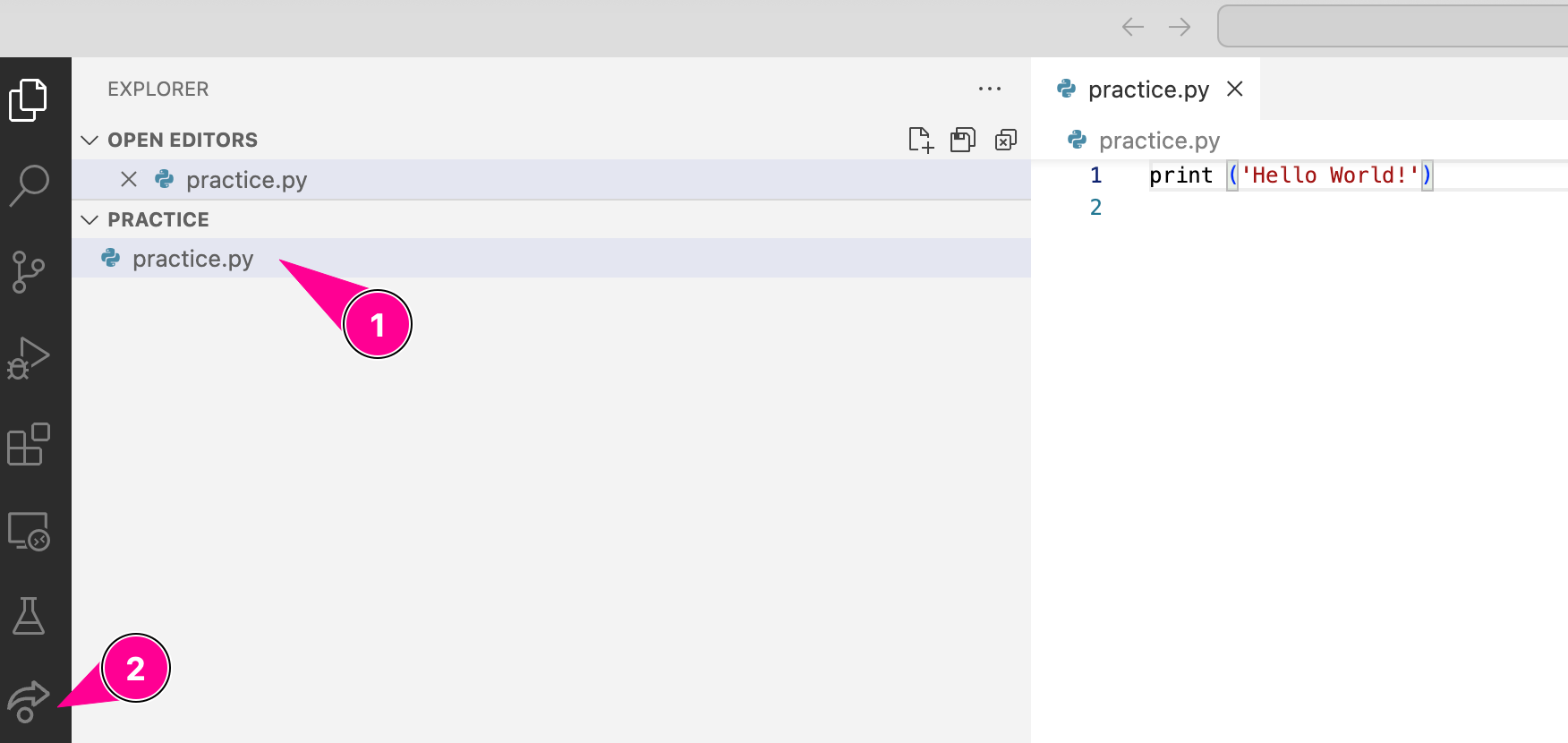
Fig. 14 A representation of Live Share Collaboration Steps on VS Code.#
Click on the “Share” button.
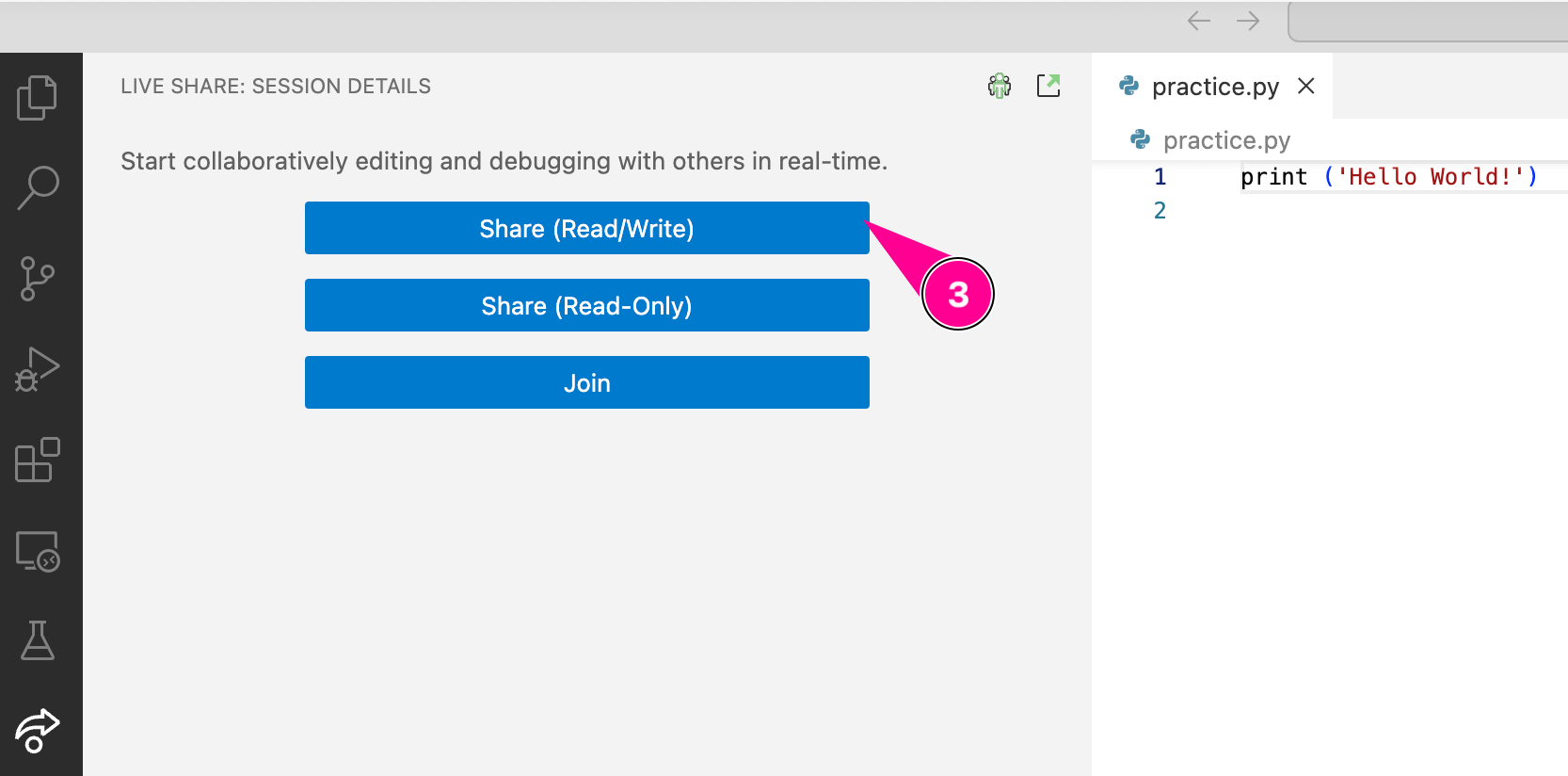
Fig. 15 A representation of Live Share Collaboration Steps on VS Code.#
You will need to sign in using a Microsoft account (e.g. your Purdue career account).
A link will be copied to your clipboard that you can send to your team members to begin collaborating.
If you are the one joining, click on “Join” button and enter the link shared to you.
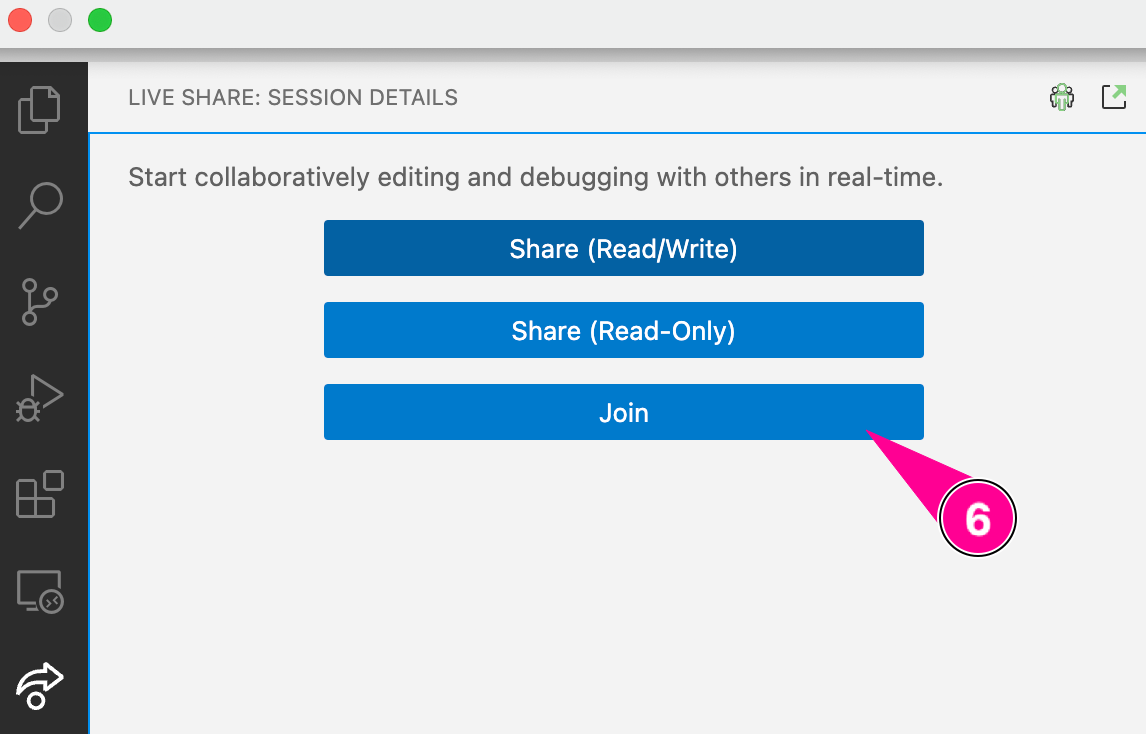
Fig. 16 A representation of Live Share Collaboration Steps on VS Code.#
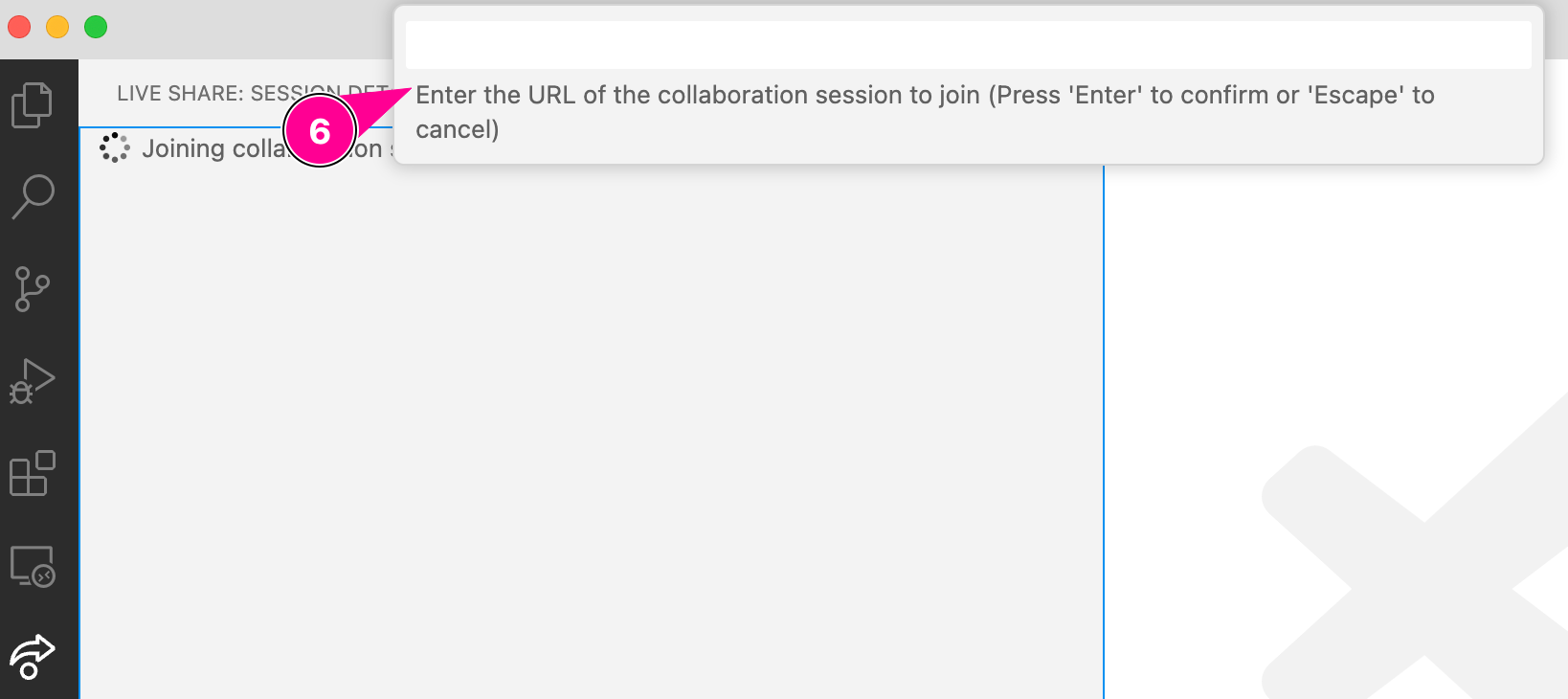
Fig. 17 A representation of Live Share Collaboration Steps on VS Code.#
MATLAB#
Follow the steps below to install MATLAB on your system.
Creating MATLAB account#
Open https://www.mathworks.com/academia/tah-portal/purdue-university-31484706.html
Click on “Sign in to get started”
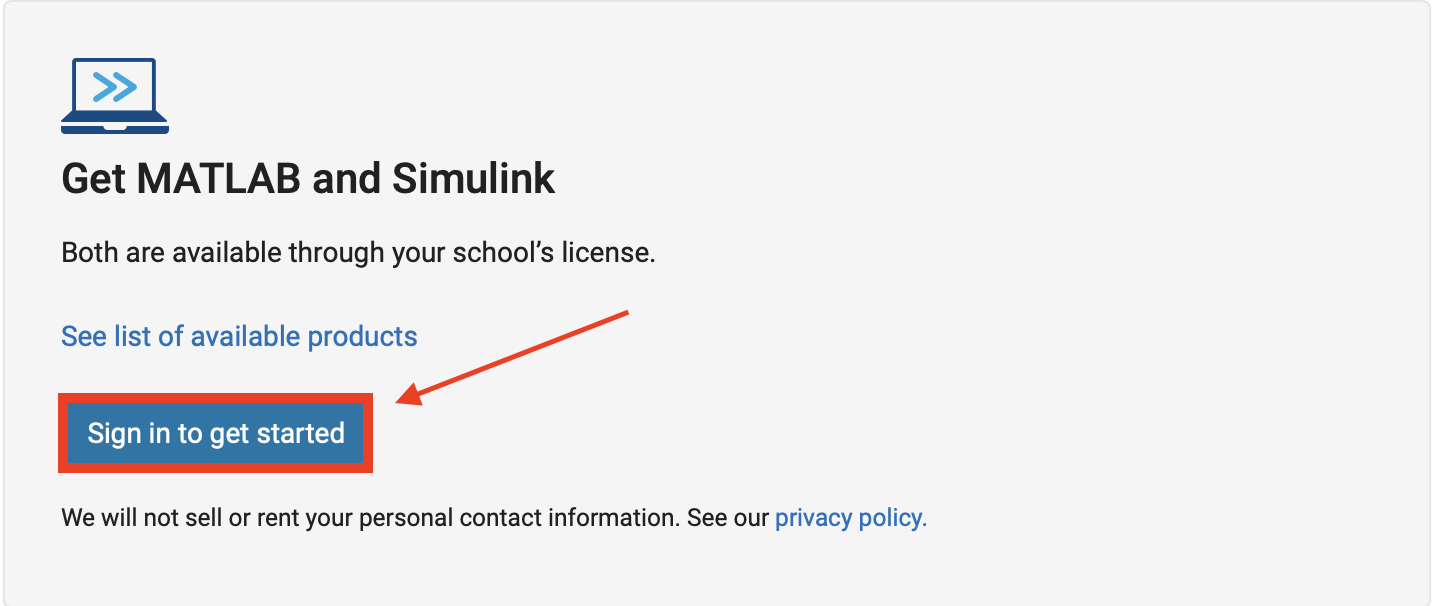
Fig. 18 A representation of creating a MATLAB account#
Create an account using your Purdue email. Make sure your password is different from the one you use to log in to mypurdue
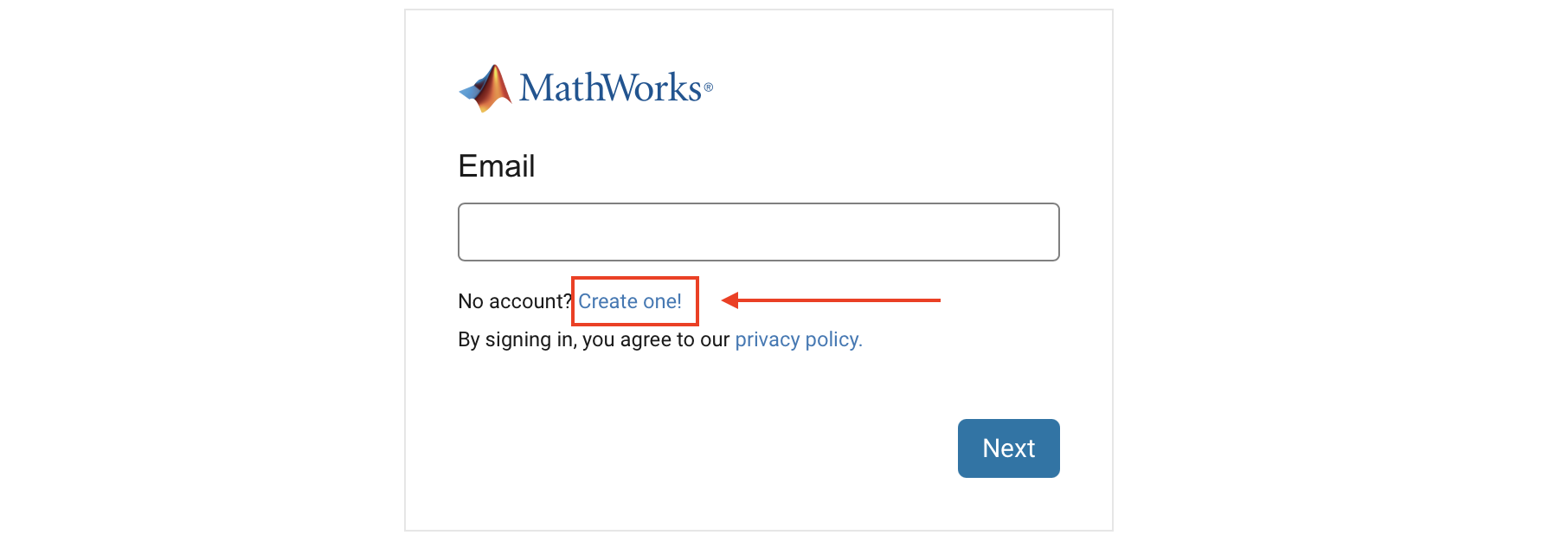
Fig. 19 A representation of creating a MATLAB account#
Repeat 1 and 2. Then, sign in with your created account
Choose your option:
Click on “Open MATLAB Online” to run MATLAB without any installation
Click on “Install MATLAB” to run MATLAB on local device

Fig. 20 A representation of opening MATLAB Online or installing MATLAB#
MATLAB Installation#
If you clicked on “Install MATLAB” in the previous step, you are ready to install.
Click on the down arrow button to download MATLAB for Linux. Make sure that you are downloading R2024a version
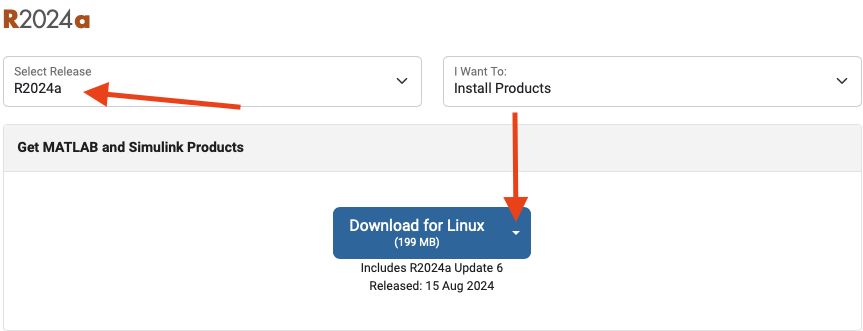
Fig. 21 A representation of MATLAB Installation page on Linux.#
Follow the prompts to install MATLAB using your Purdue credentials. Use all the default settings until you get to the “Options” step where you should check the box to create symbolic links, and uncheck the box to “Improve MATLAB by sending user experience information to MathWorks”.
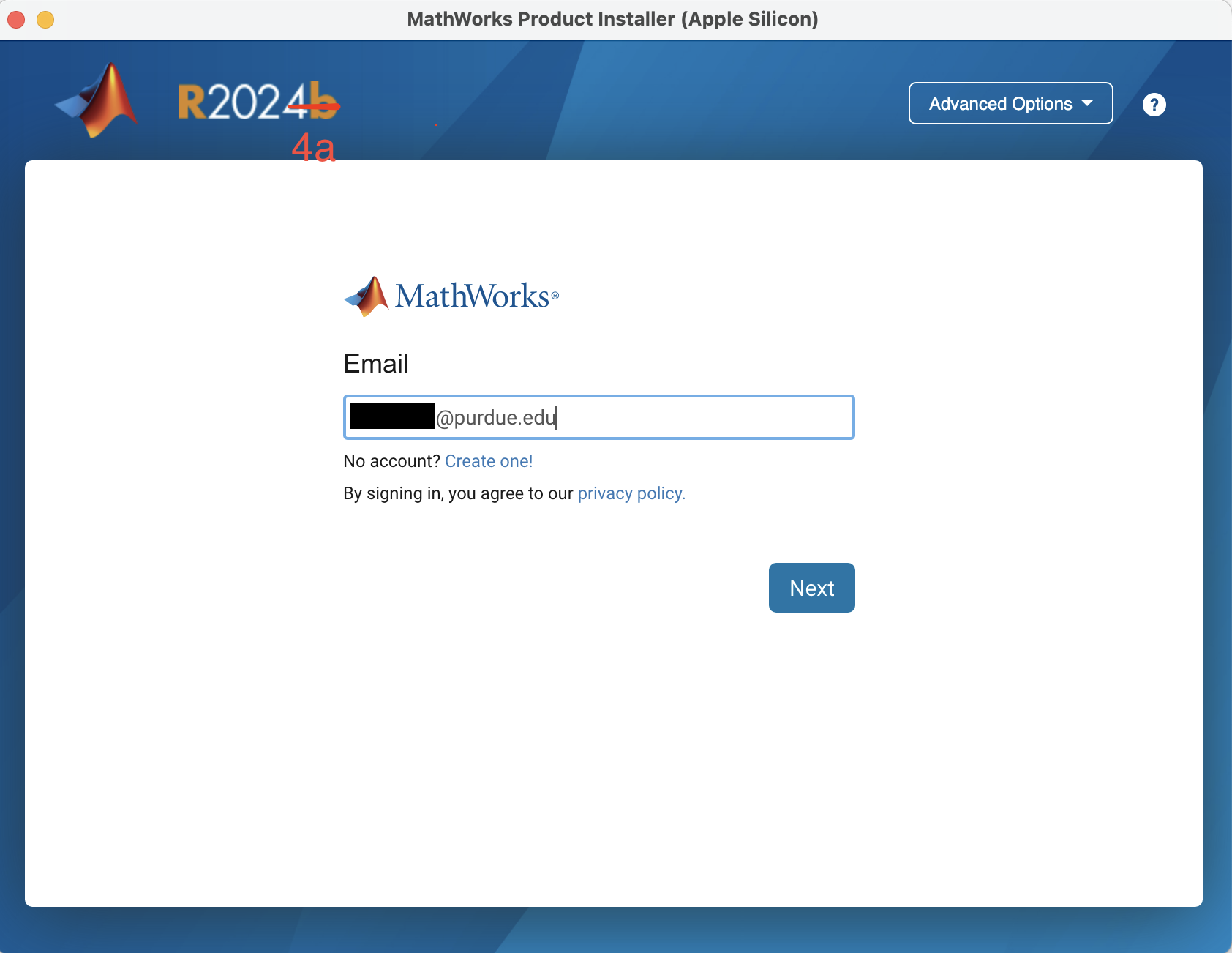
Fig. 22 A representation of MATLAB Installation process on Linux.#
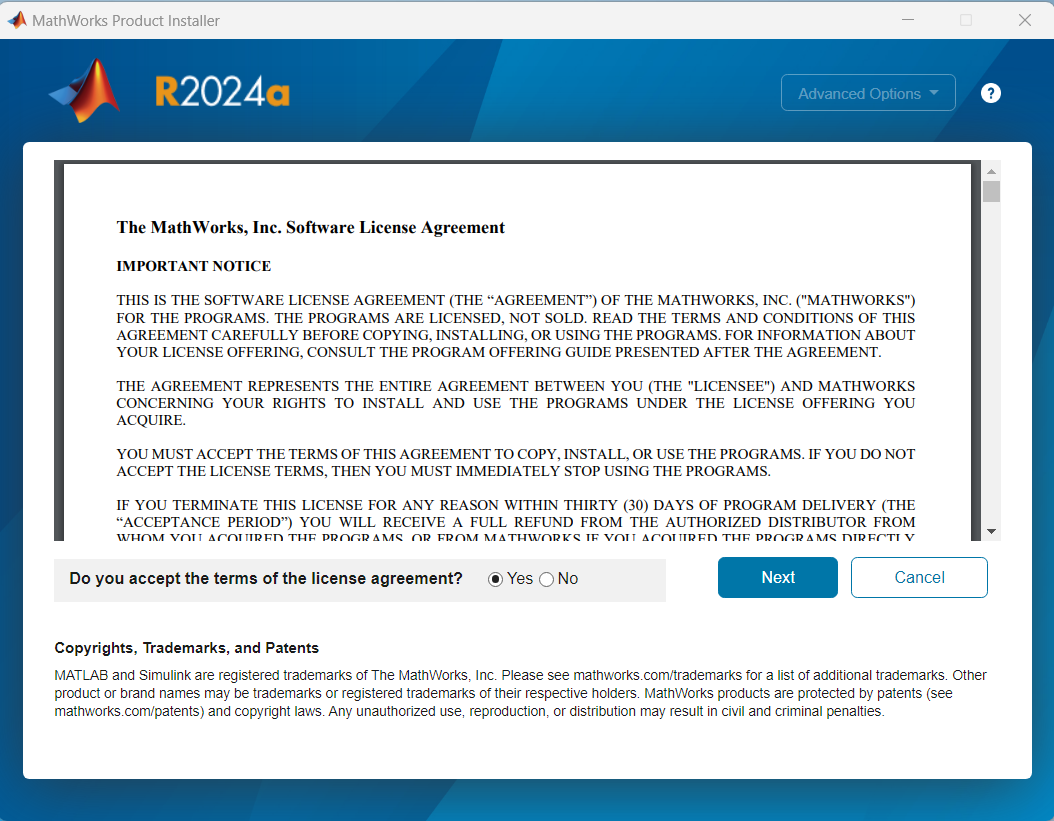
Fig. 23 A representation of MATLAB Installation process on Linux.#
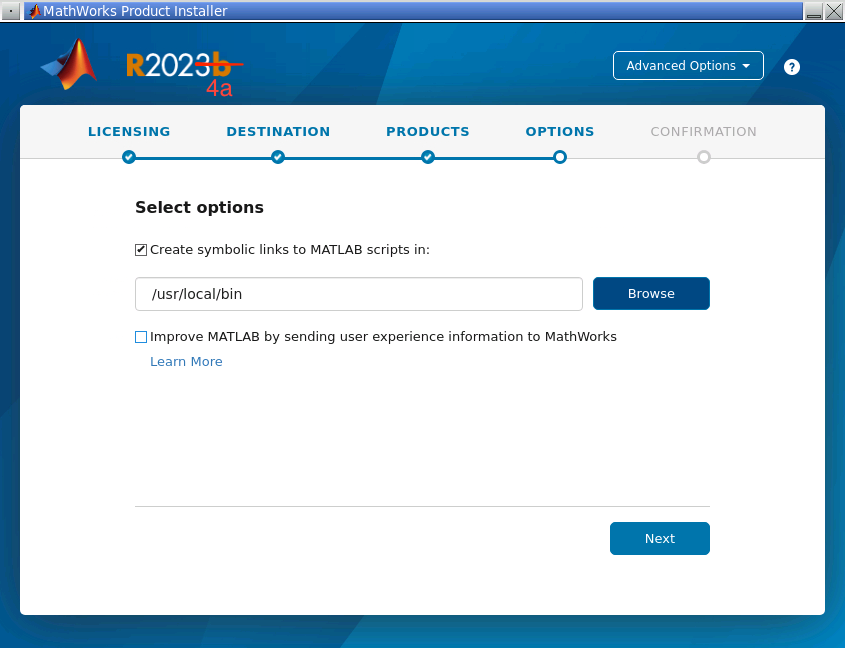
Fig. 24 A representation of MATLAB Installation process on Linux.#
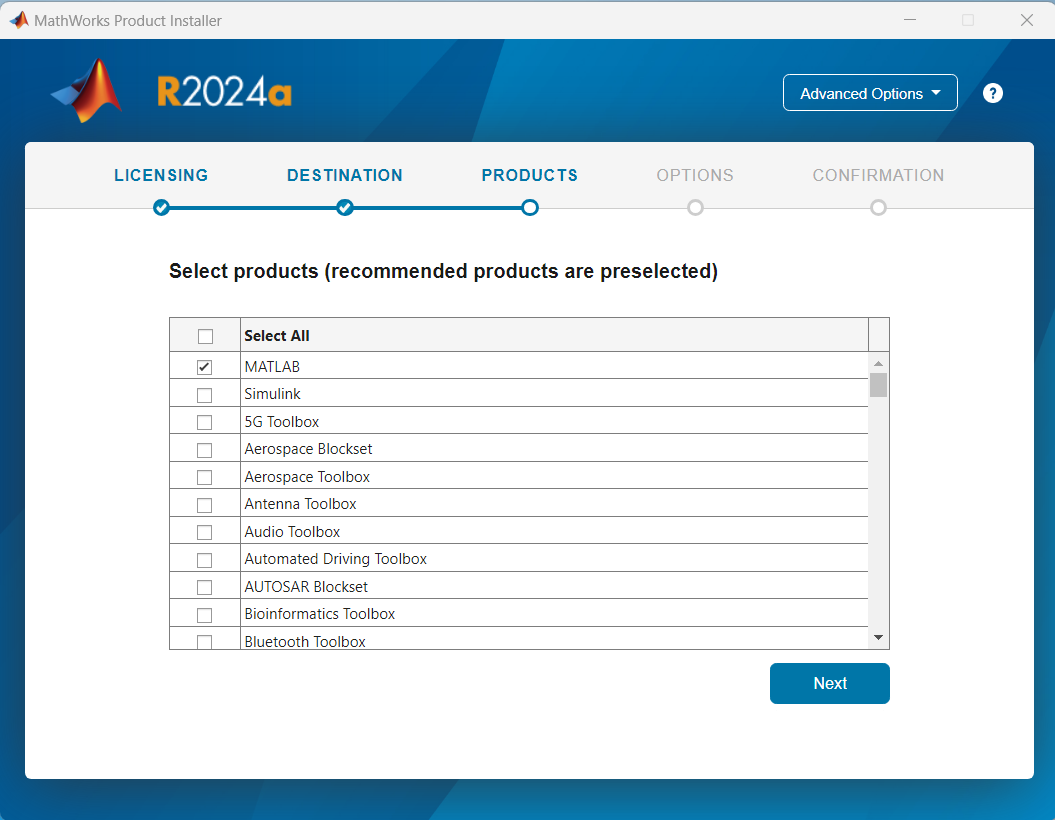
Fig. 25 A representation of MATLAB Installation process on Linux.#
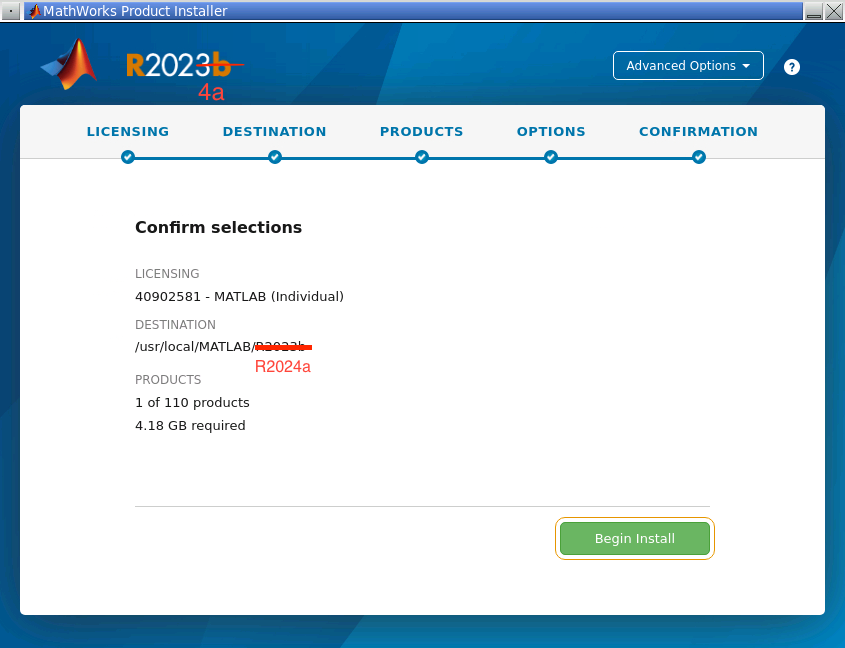
Fig. 26 A representation of MATLAB Installation process on Linux.#
If you clicked on “Install MATLAB” in the previous step, you are ready to install.
Click on the down arrow button to download MATLAB for Windows. Make sure that you are downloading R2024a version
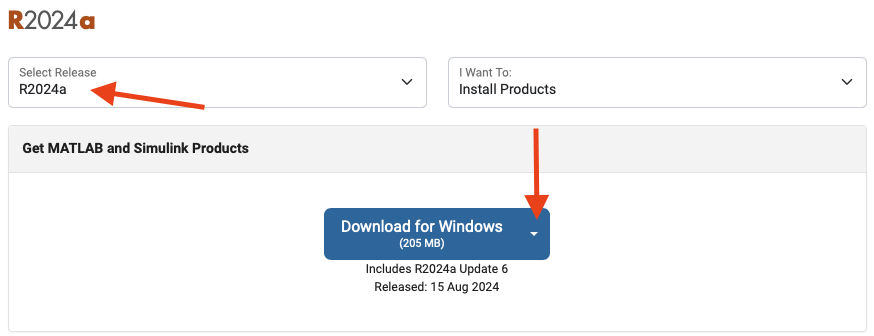
Fig. 27 A representation of MATLAB Installation page on Windows.#
Follow the prompts to install MATLAB using your Purdue credentials. Use all the default settings until you get to the “Options” step where you should check the box to create symbolic links, and uncheck the box to “Improve MATLAB by sending user experience information to MathWorks”.
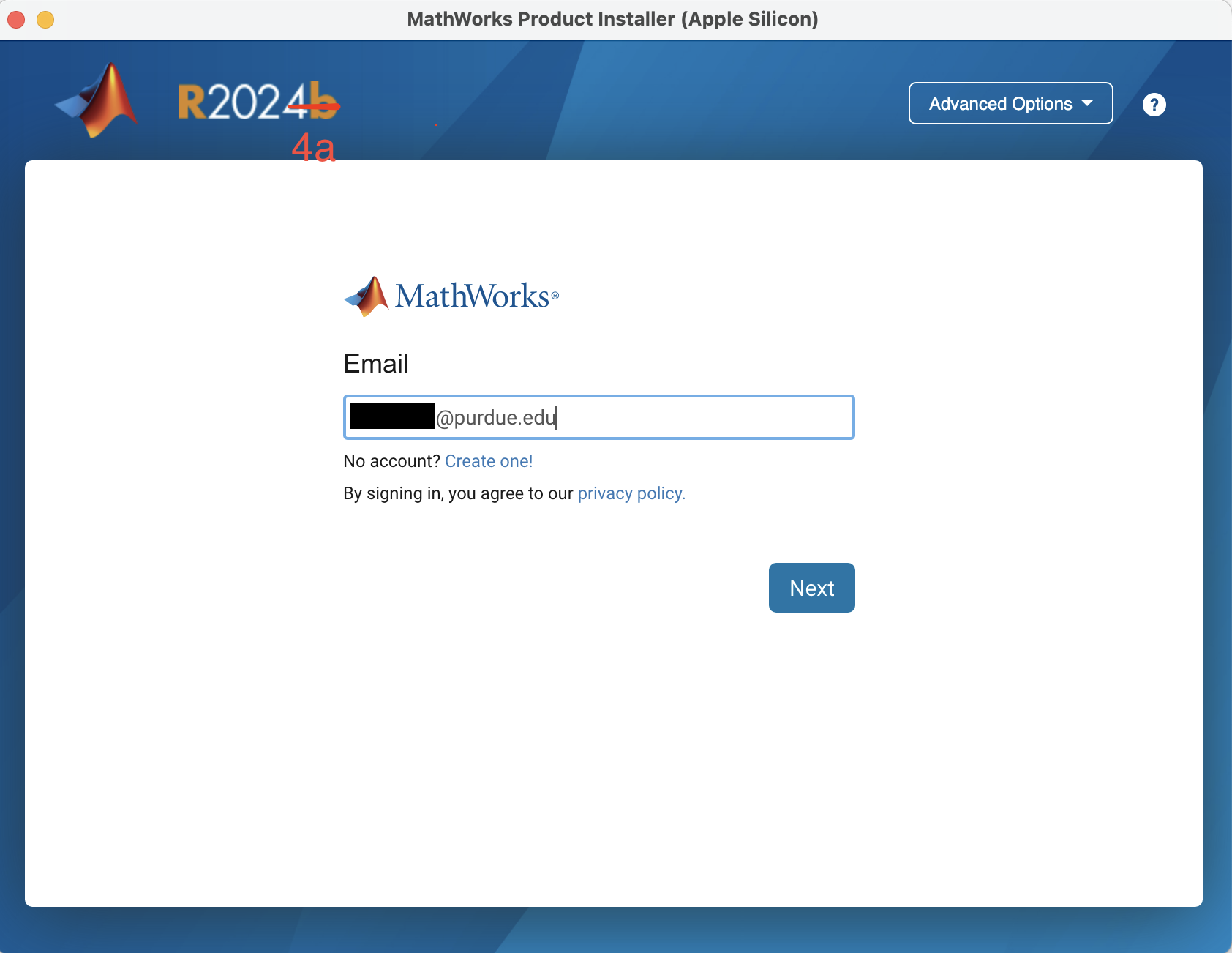
Fig. 28 A representation of MATLAB Installation process on Windows.#
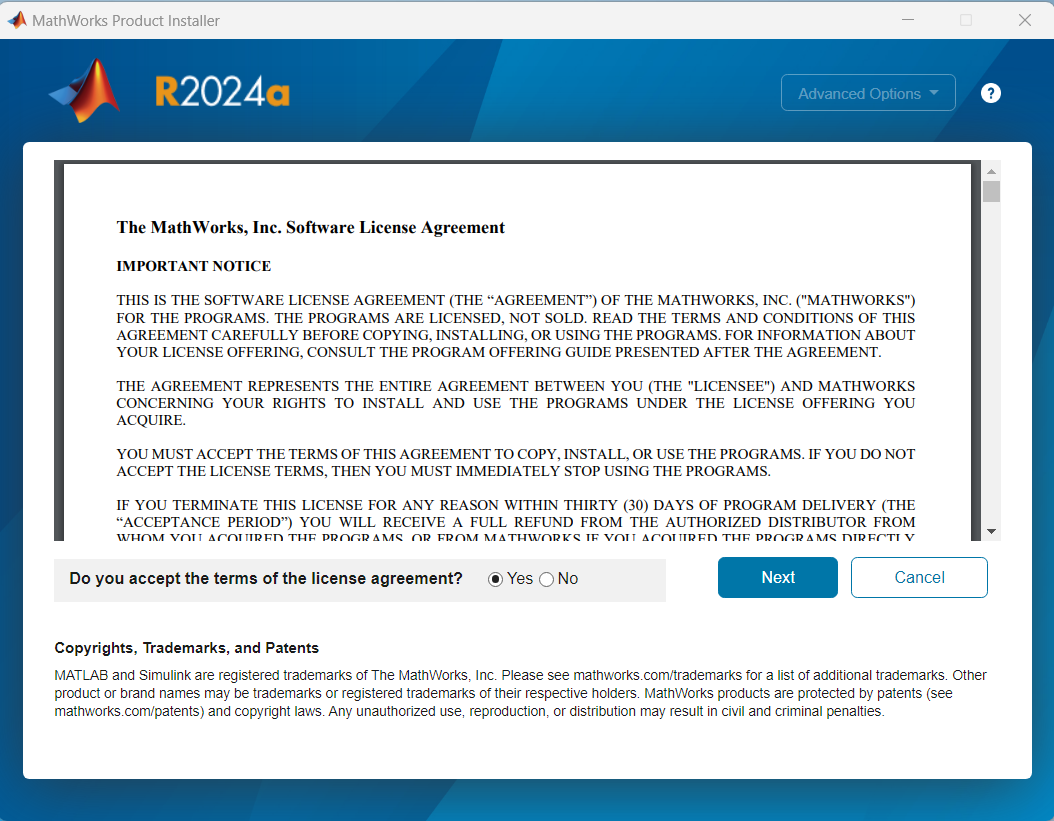
Fig. 29 A representation of MATLAB Installation process on Windows.#
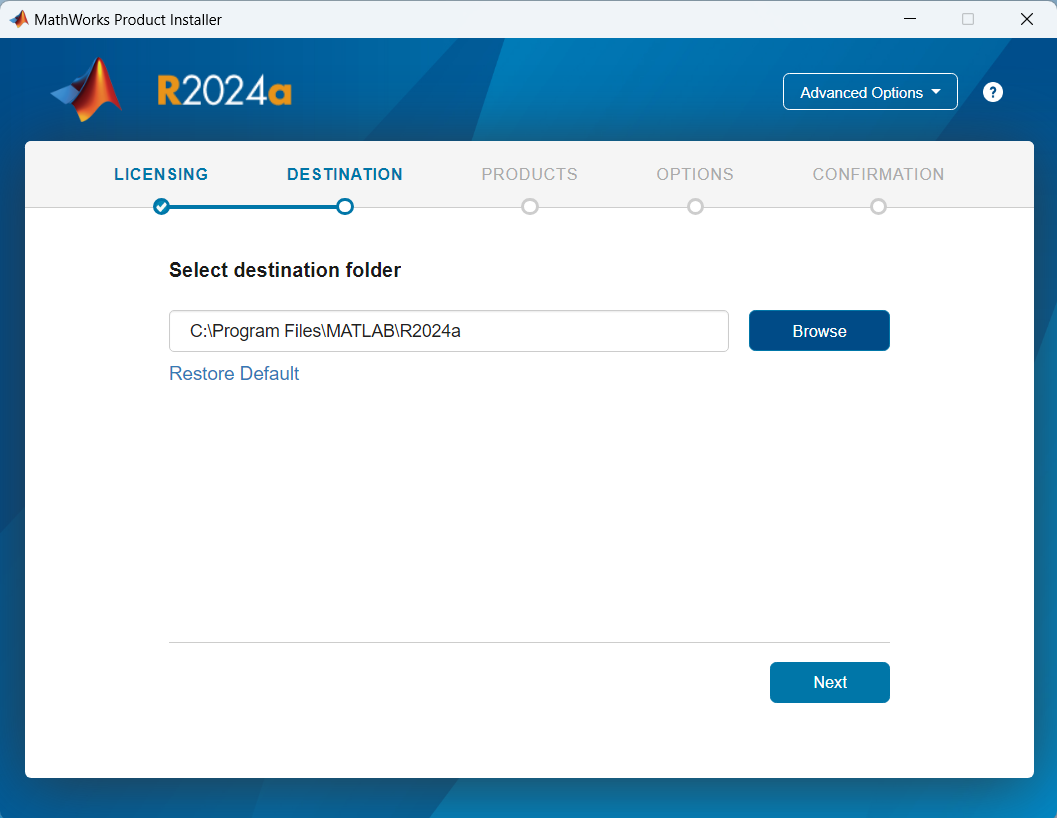
Fig. 30 A representation of MATLAB Installation process on Windows.#
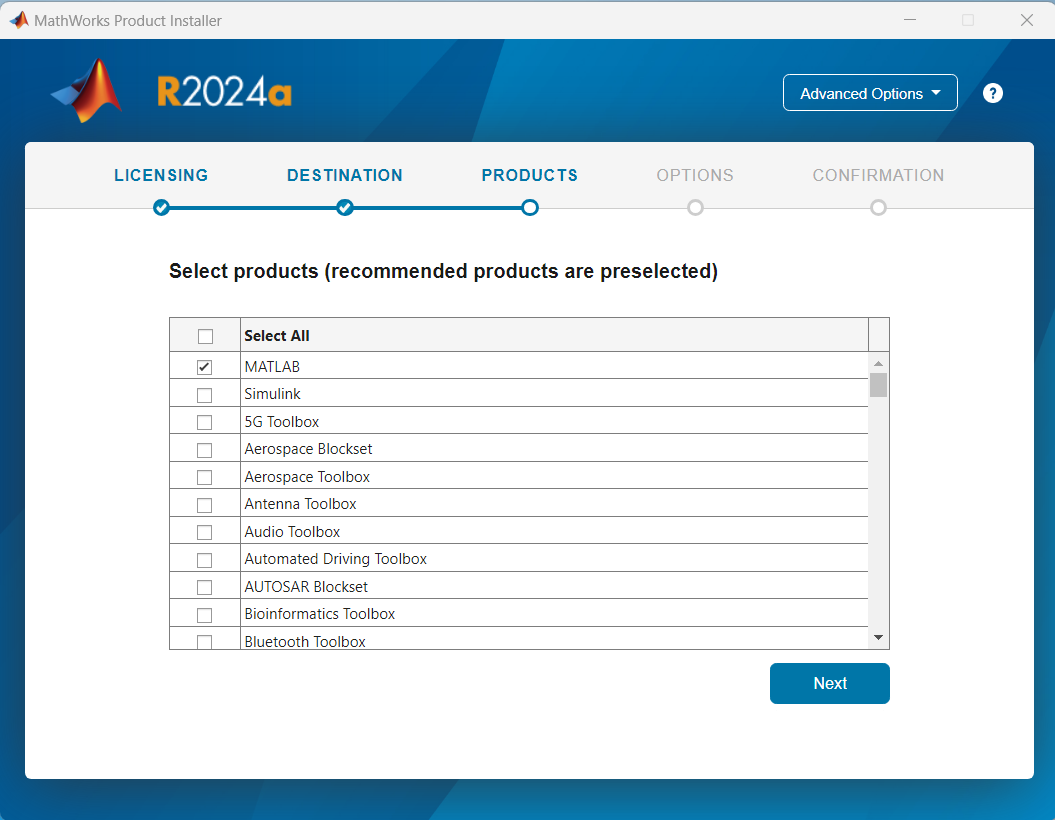
Fig. 31 A representation of MATLAB Installation process on Windows.#
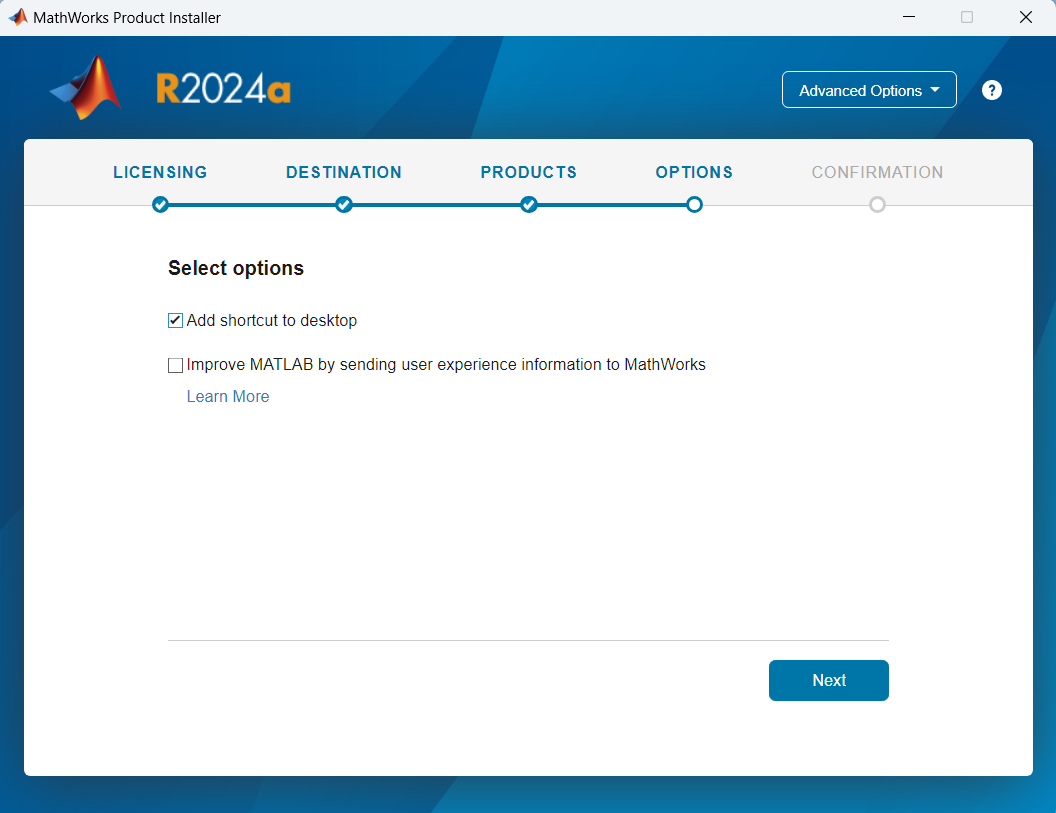
Fig. 32 A representation of MATLAB Installation process on Mac Silicon.#
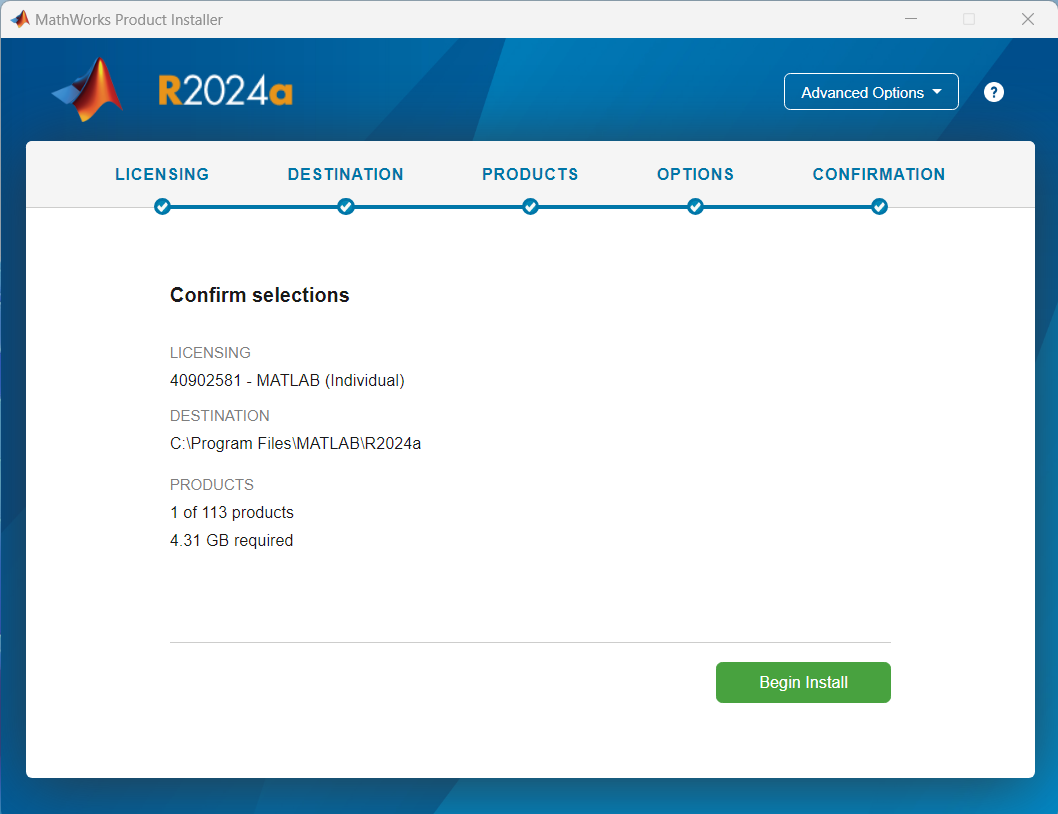
Fig. 33 A representation of MATLAB Installation process on Windows.#
If you clicked on “Install MATLAB” in the previous step, you are ready to install.
Click on the down arrow button to download MATLAB for Intel Chip. Make sure that you are downloading R2024a version
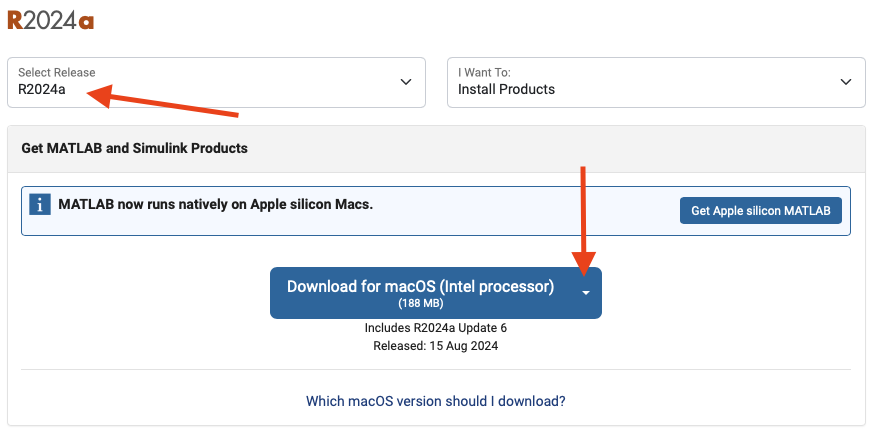
Fig. 34 A representation of MATLAB Installation page on Intel Chip.#
Follow the prompts to install MATLAB using your Purdue credentials. Use all the default settings until you get to the “Options” step where you should check the box to create symbolic links, and uncheck the box to “Improve MATLAB by sending user experience information to MathWorks”.
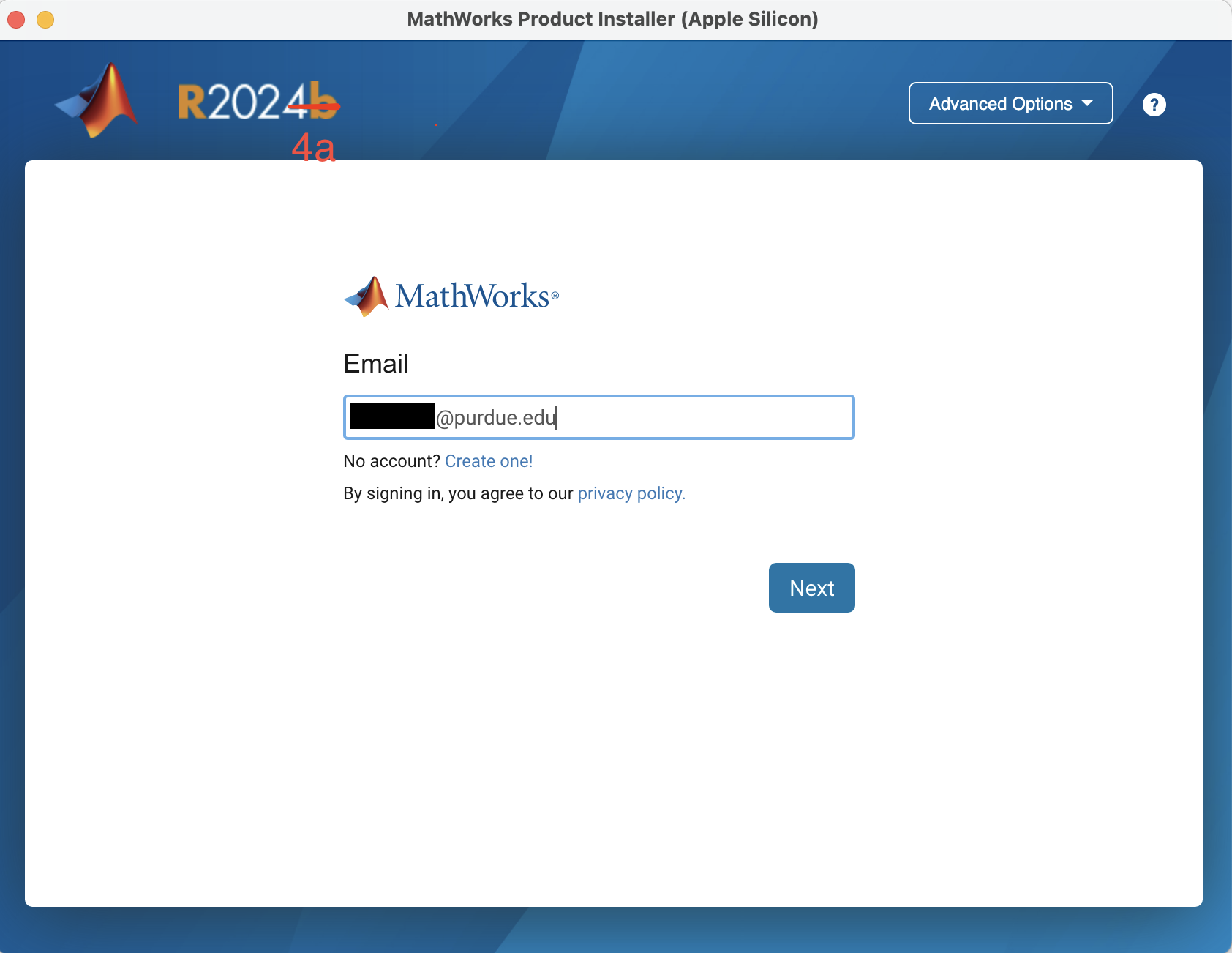
Fig. 35 A representation of MATLAB Installation process on Mac Silicon.#
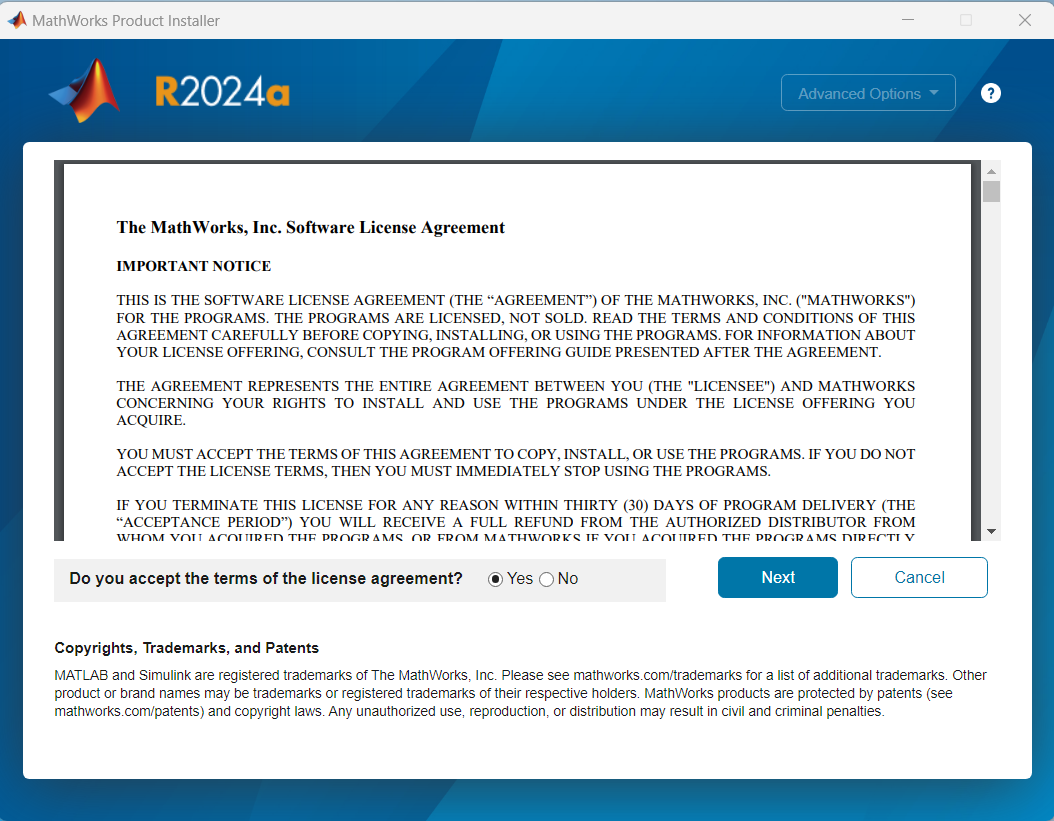
Fig. 36 A representation of MATLAB Installation process on Mac Silicon.#
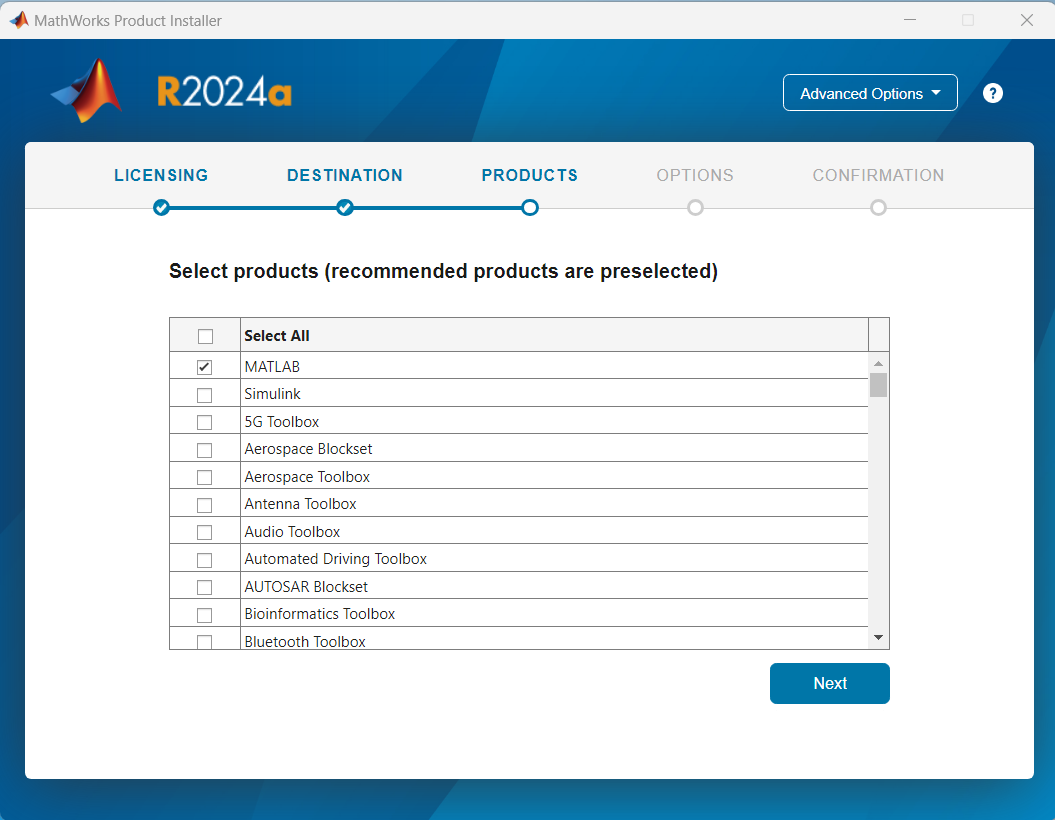
Fig. 37 A representation of MATLAB Installation process on Mac Silicon.#
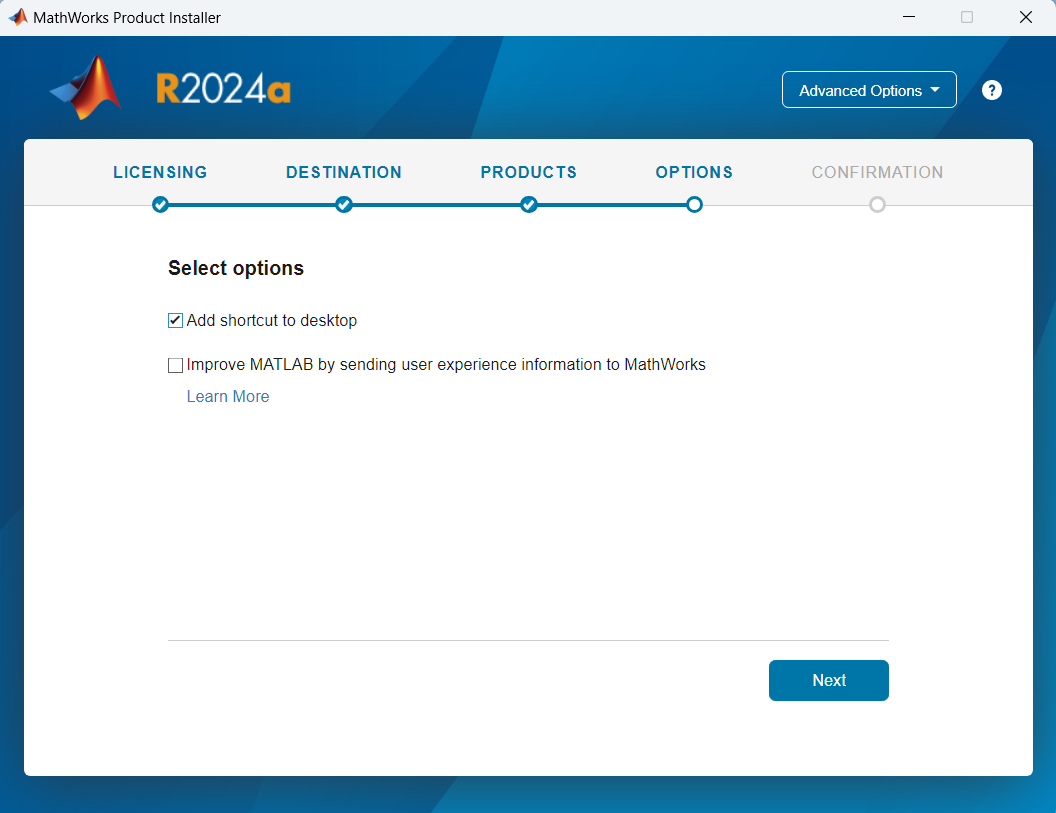
Fig. 38 A representation of MATLAB Installation process on Mac Silicon.#
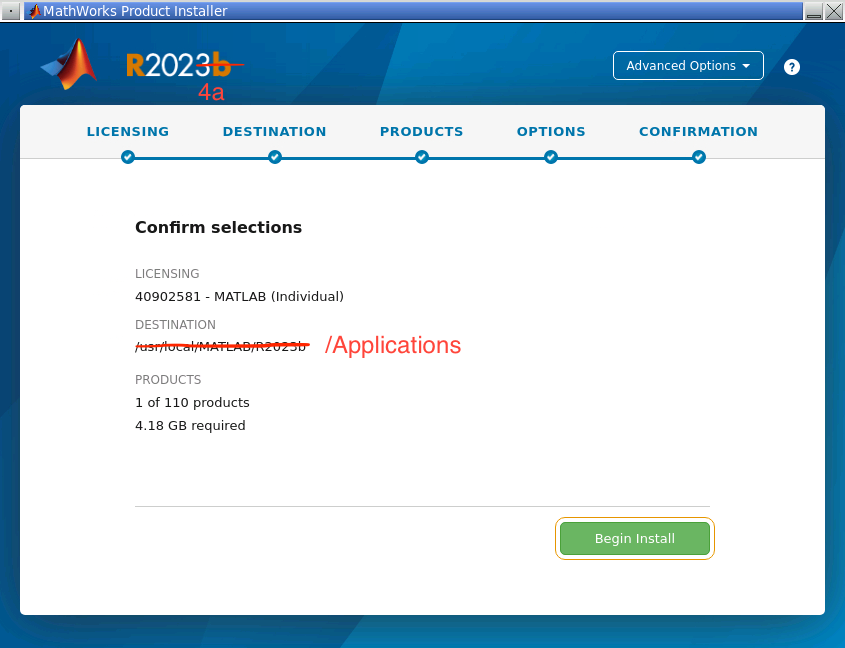
Fig. 39 A representation of MATLAB Installation process on Mac Silicon.#
If you clicked on “Install MATLAB” in the previous step, you are ready to install.
For Apple Silicon chips, two installations are required: Amazon Corretto 11 and MATLAB
Change the current version to R2024a version. Click on “Install Java Runtime”
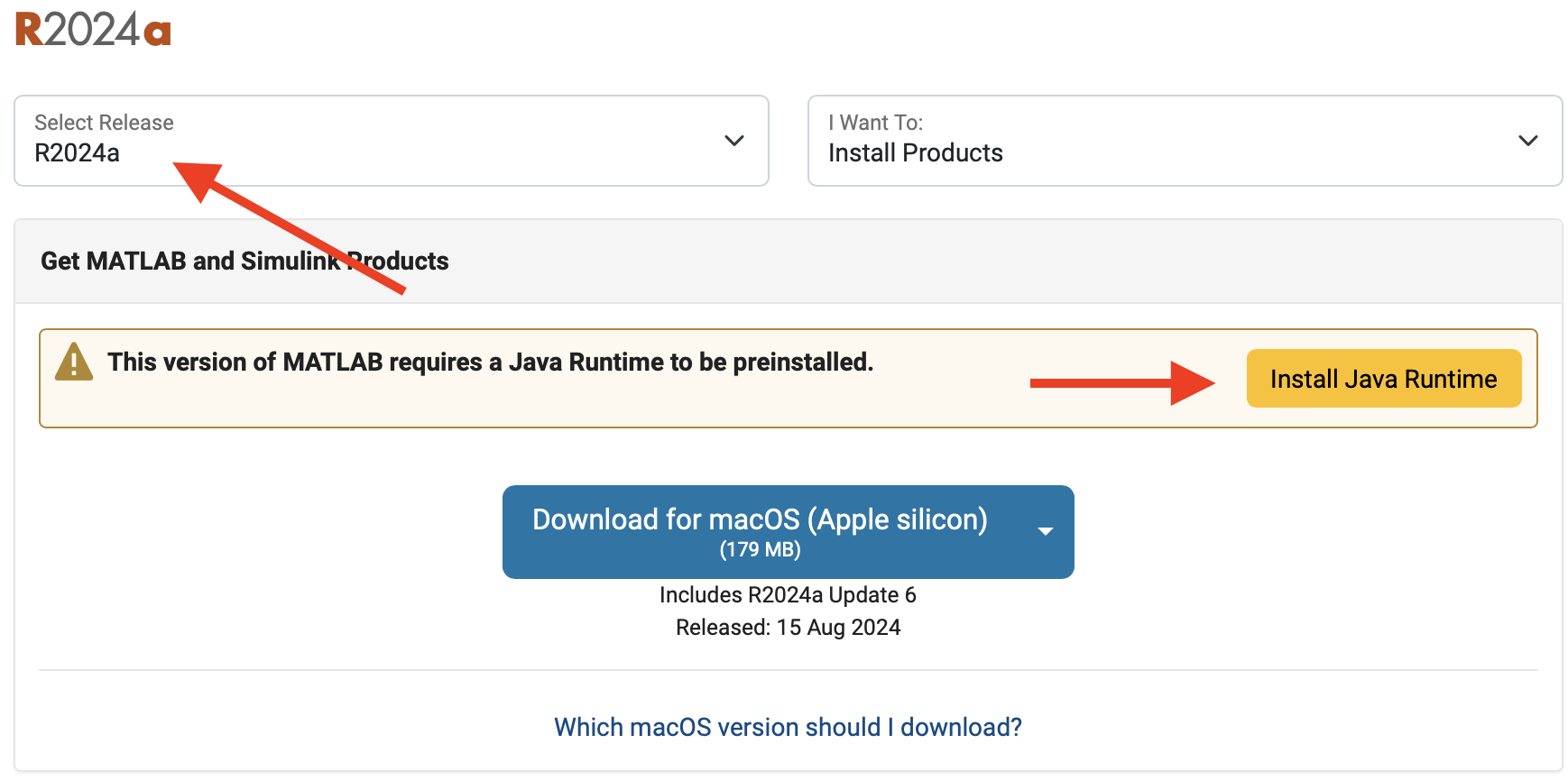
Fig. 40 A representation of MATLAB Installation page on Mac Silicon.#
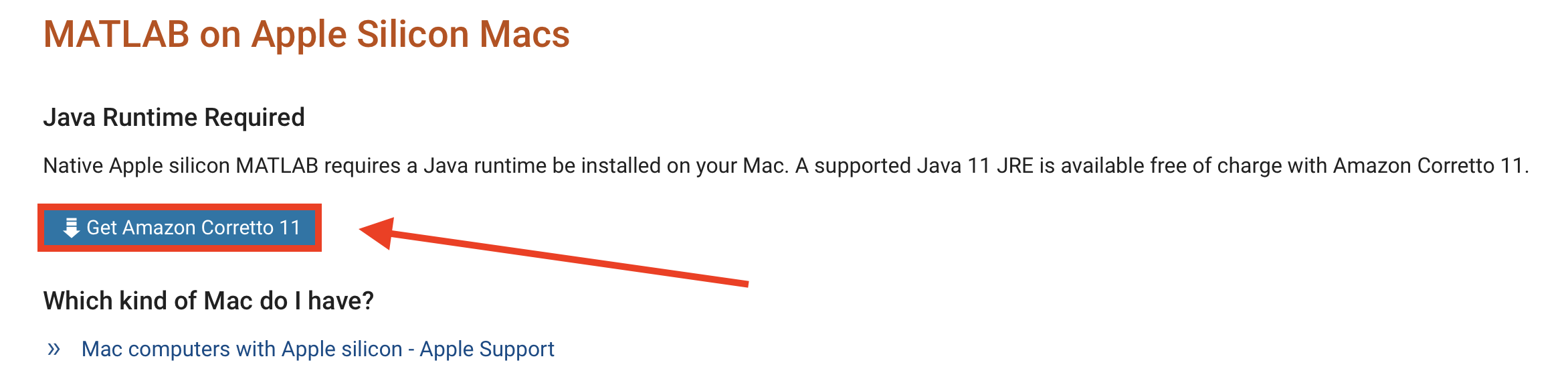
Fig. 41 A representation of MATLAB Installation page on Mac Silicon.#
Install Amazon Corretto 11, using default settings
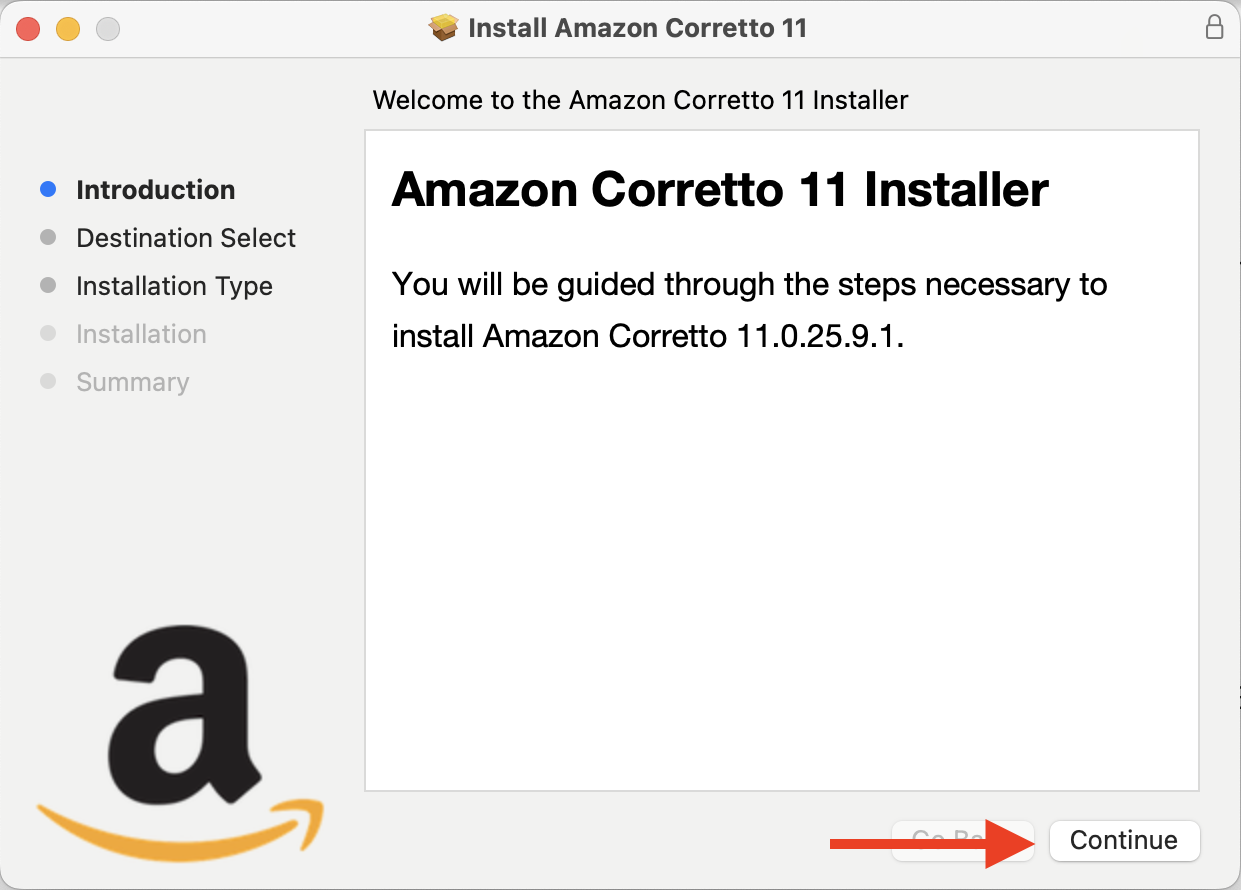
Fig. 42 A representation of Amazon Corretto 11 Installation.#
Go back to https://www.mathworks.com/downloads/
Change the current version to R2024a version. Click on the down arrow button to download MATLAB for Apple Silicon.
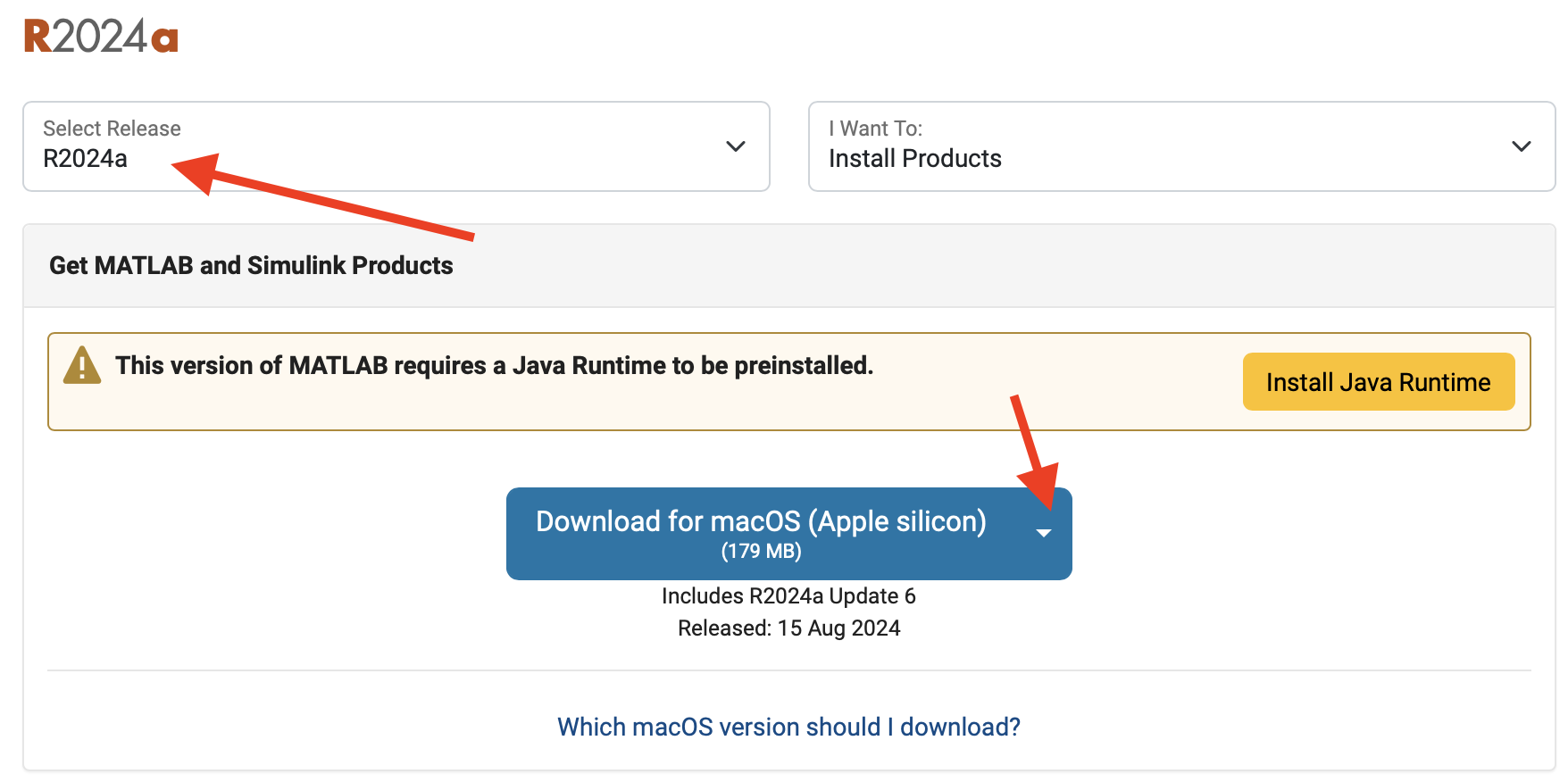
Fig. 43 A representation of MATLAB Installation page on Mac Silicon.#
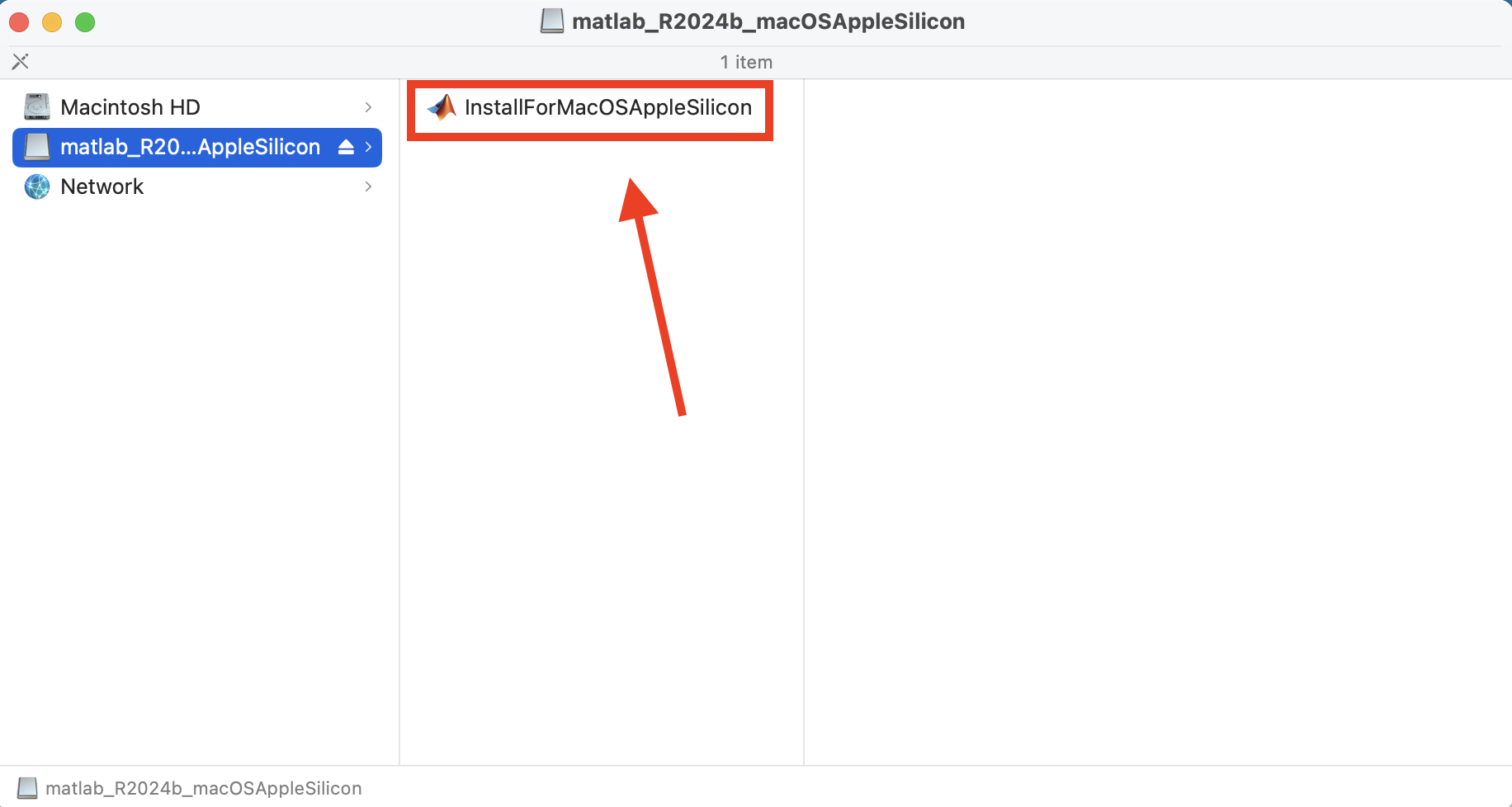
Fig. 44 A representation of finding MATLAB Installation App on Mac Silicon.#
Follow the prompts to install MATLAB using your Purdue credentials. Use all the default settings until you get to the “Options” step where you should check the box to create symbolic links, and uncheck the box to “Improve MATLAB by sending user experience information to MathWorks”.
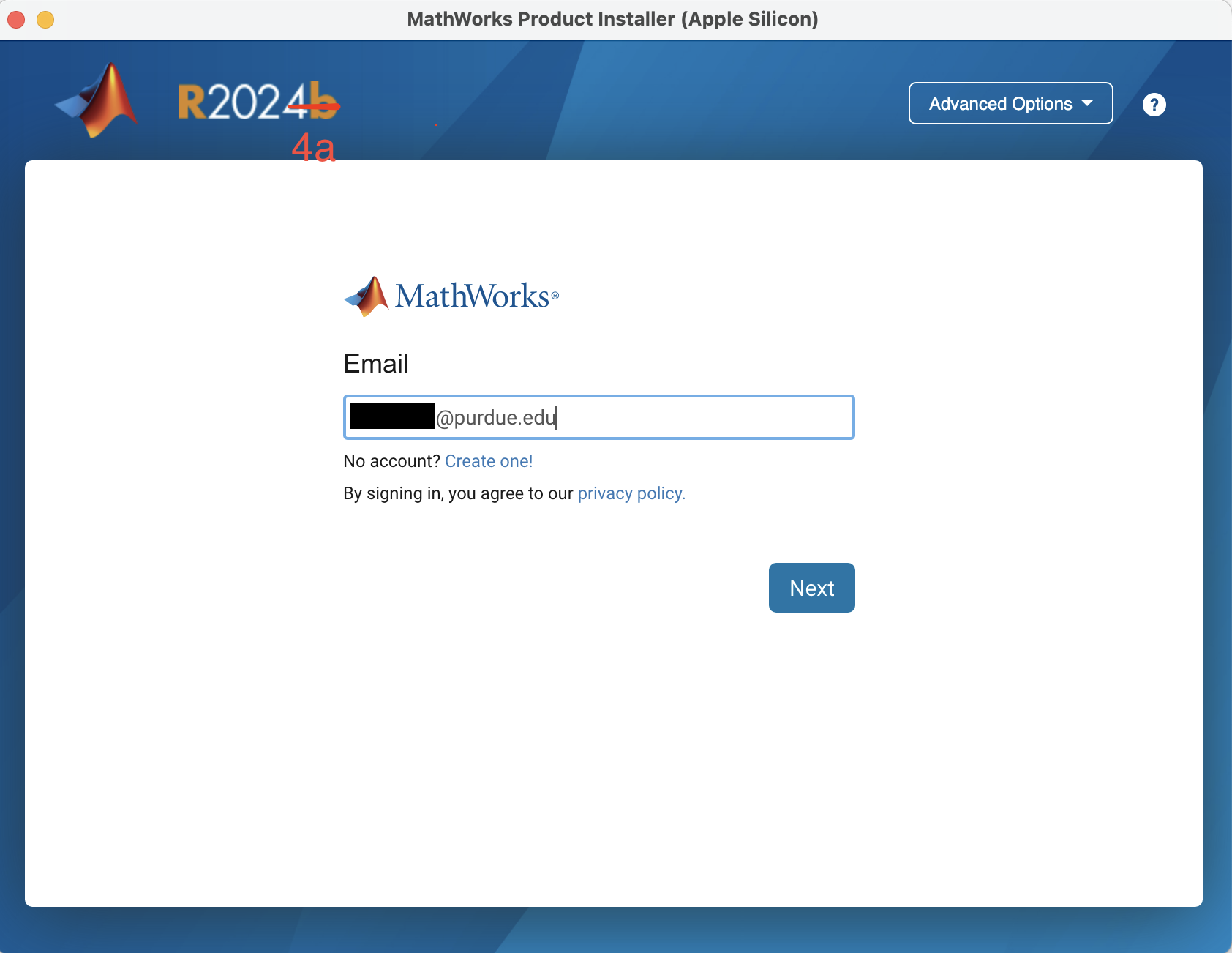
Fig. 45 A representation of MATLAB Installation process on Mac Silicon.#
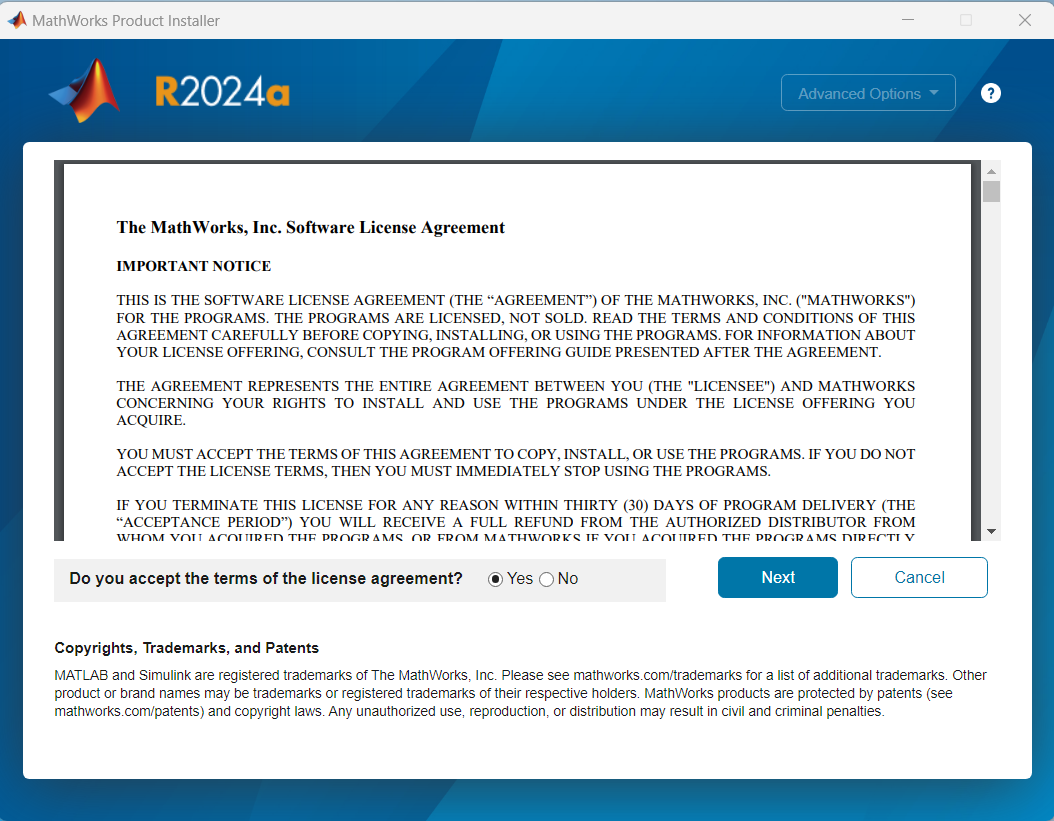
Fig. 46 A representation of MATLAB Installation process on Mac Silicon.#
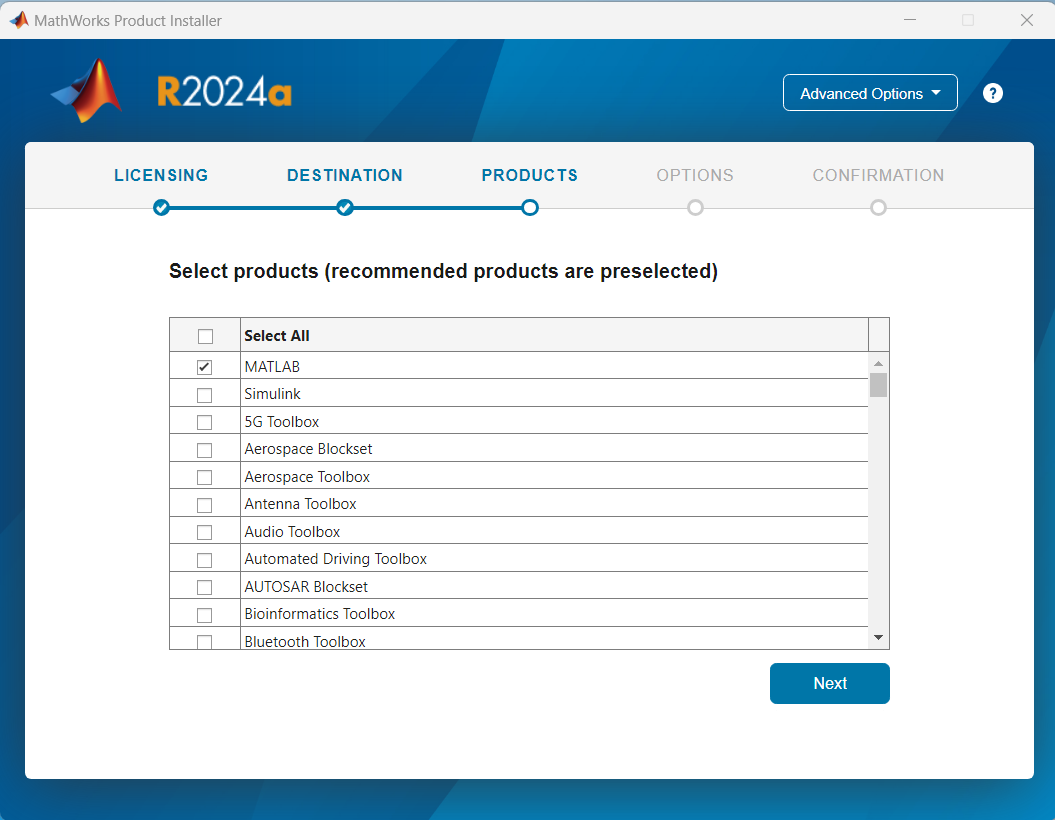
Fig. 47 A representation of MATLAB Installation process on Mac Silicon.#
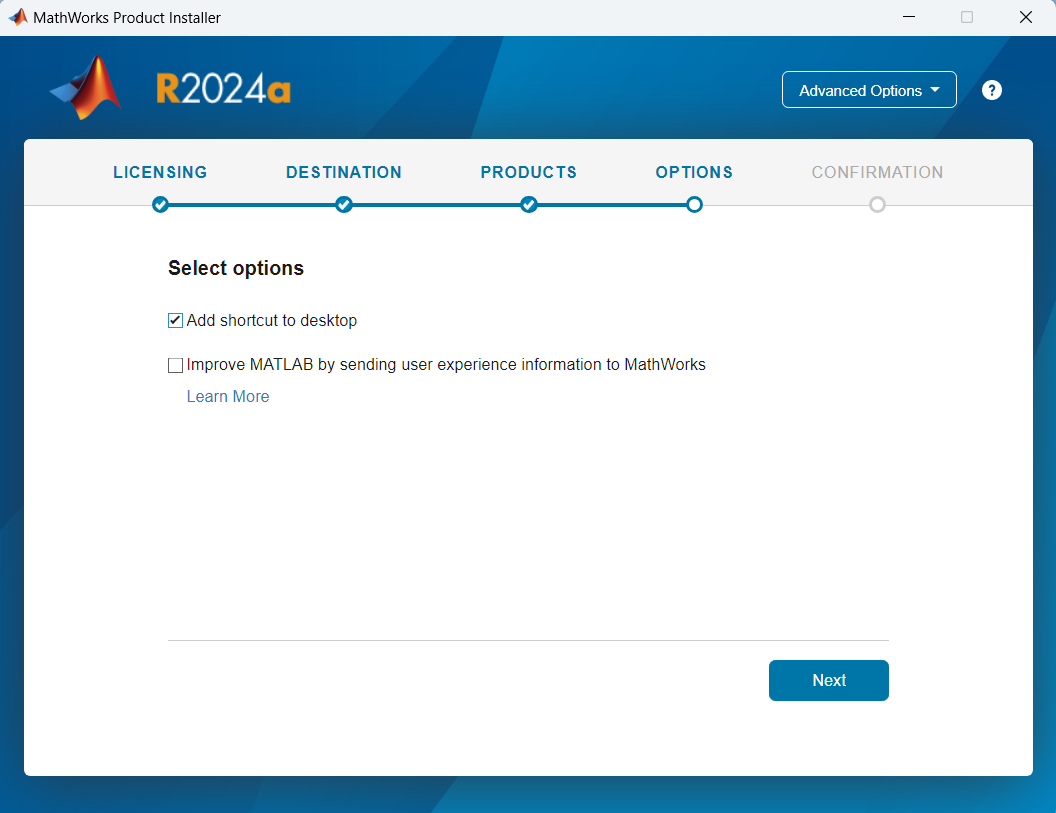
Fig. 48 A representation of MATLAB Installation process on Mac Silicon.#
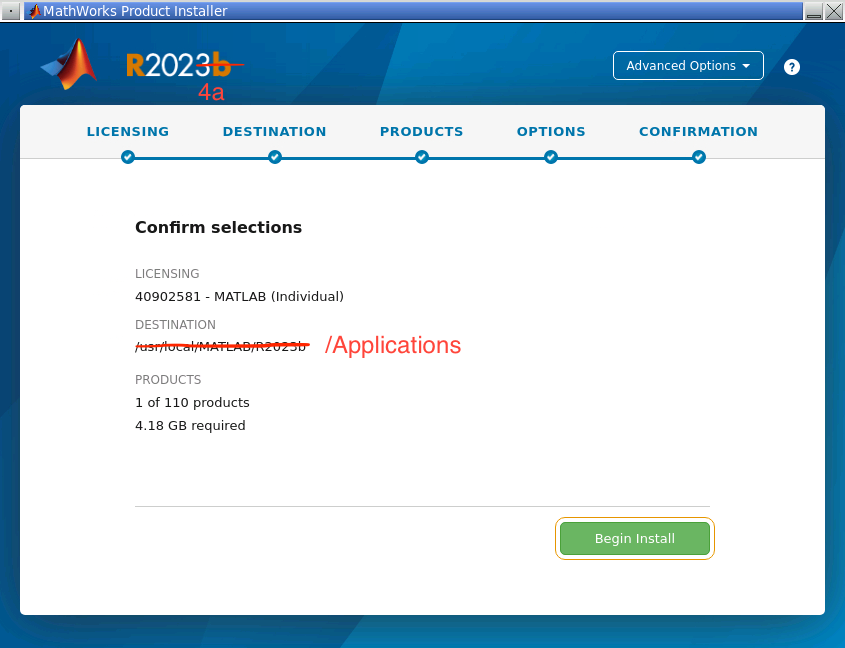
Fig. 49 A representation of MATLAB Installation process on Mac Silicon.#